PowerClerk Support Center
- Project Pages
- Program Design Menu
-
- Automations
- Channels
- Communications
- Connections
- Content Library
- Custom API IDs
- Data Fields
- Deadlines
-
- Questions to ask yourself
- Locating the Deadlines feature
- What are Deadlines
- How to Create a Deadline
- Deadline Automation Action Rules
- Utilizing Project Admin Page for Deadlines
- Communication Templates for Deadlines
- Deadline Set/Satisfy Options
- Program-Wide Deadline Actions
- Reporting on Deadlines
- Deadlines in Project List Columns
- FAQs
- Document Templates
- eSignature Envelopes
-
- Questions to Ask
- Locating the eSignature Feature
- What are eSignature Envelopes?
- eSignature Checklist: The Prerequisites to create a new Envelope
- How to set up Advanced eSignature Envelopes Step-by-Step
- How to add an eSignature Envelope to a form
- eSignature Automation Trigger
- Viewing Completed eSignature Envelopes
- Resending eSignature Notifications
- Canceling eSignatures
- FAQs
- Forms
-
- Questions to ask yourself
- Locating the Forms feature
- How to create and edit Forms
- Adding data fields
- Form Versions and Draft Forms
- Configuring Forms
- Form Field Elements
- Field Properties
- Conditional Visibility
- Sensitive Data Fields
- Location Form Element
- Address Autocomplete
- Exporting a Form to Excel
- VersaForms
- FAQs
- Formulas and Calculated Fields
- Front Page
- Incentive Design
- Milestones
- Project List Columns
- Project Summary
- Project Views
- Roles
- Themes
- Workflow
- Admin Menu
- Tools Menu
-
- My Account
-
- Questions to Ask
- Locating the My Account feature
- How to use the My Account feature
- Lockouts and Password Resets
- Setting up Multi-Factor Authentication
- Missing, lost, or stolen mobile devices: resetting Multi-Factor Authentication
- Disabling Multi-Factor Authentication
- Recovery Guidelines for MFA Administrators
- FAQs
- FormSense
- Grant Access
- Integration Guides & API
- PowerClerk Video Guides
-
- Setting up Roll-up Reports
- New User Video Guide
- Configuring Forms
- Roles and User Administration
- Setting up Business Days
- Formulas and Advanced Visibility Rules
- Visualize Workflows
- Dashboards
- FormSense
- Milestones
- ArcGIS
- Project Summary
- Automation with Formulas in Action Rules
- API
- Edit Forms - Tutorial #1
- SFTP Automatic Data Import
- Calculated Fields
- Web Connector Setup
- Edit Forms - Tutorial #2
- Build A Formula
- Help Articles
- PowerClerk Program Launch
- PowerClerk User Group Sessions (UGS)
- Learning Management System (LMS)
- Join us for Reflow!
- NEW: PowerClerk Certifications
Project List Columns
Set up your Project List Columns to make information easily accessible to administrators and applicants.
Locating the Project List Columns feature
Anyone in a Role with the Edit Project List Columns privilege can edit Project List Columns by opening the PROGRAM DESIGN menu and clicking on Project List Columns.
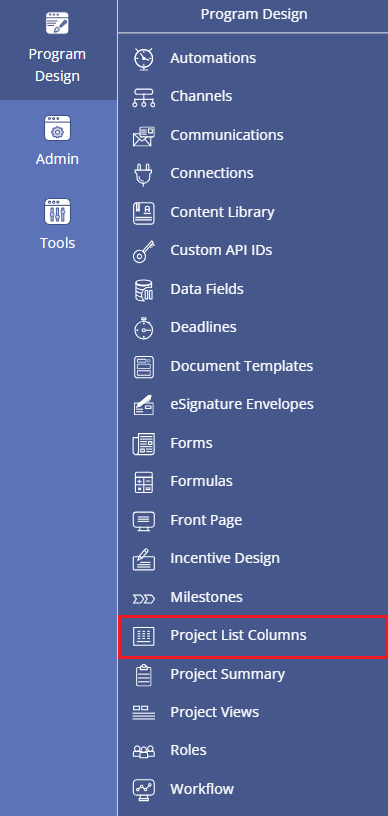
How to use Project List Columns
When visiting the Home screen of your program, you will notice a list of current projects. Information about each project is displayed based on the fields selected for the Project List Columns. Each Project List Column can be sorted by clicking the up or down triangle icon to the right of the column name. To sort by multiple columns, hold down the CTRL key while clicking on each additional column’s triangle icon. In Figure 2, the Project # field is sorted from largest to smallest project number, as indicated by the bold triangle.
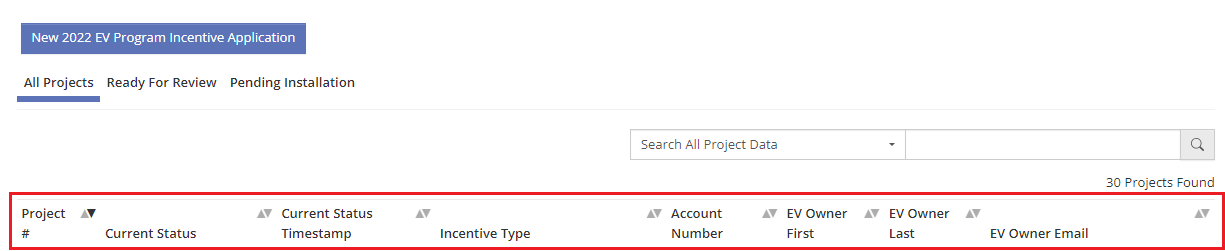
The design of Project List Columns also determines how a user can search their projects. By default, the search bar on the Home page searches all project data, not only the columns that are shown. But if the user wishes to search a specific column only, that column must be among those that are displayed on the Home page. The column to be searched can be selected from a dropdown menu next to the search bar, as shown below.

To configure the display of these Project List Columns, users can add columns of interest with the Project List Column feature. Configuration is completed by dragging available Data Fields to the list of Project List Columns and then clicking the Save button. Clicking the checkbox in front of a Field name also adds it as a Project List Column. Drag and drop the selected Project List Columns within the right-most pane to customize the order in which they will appear.
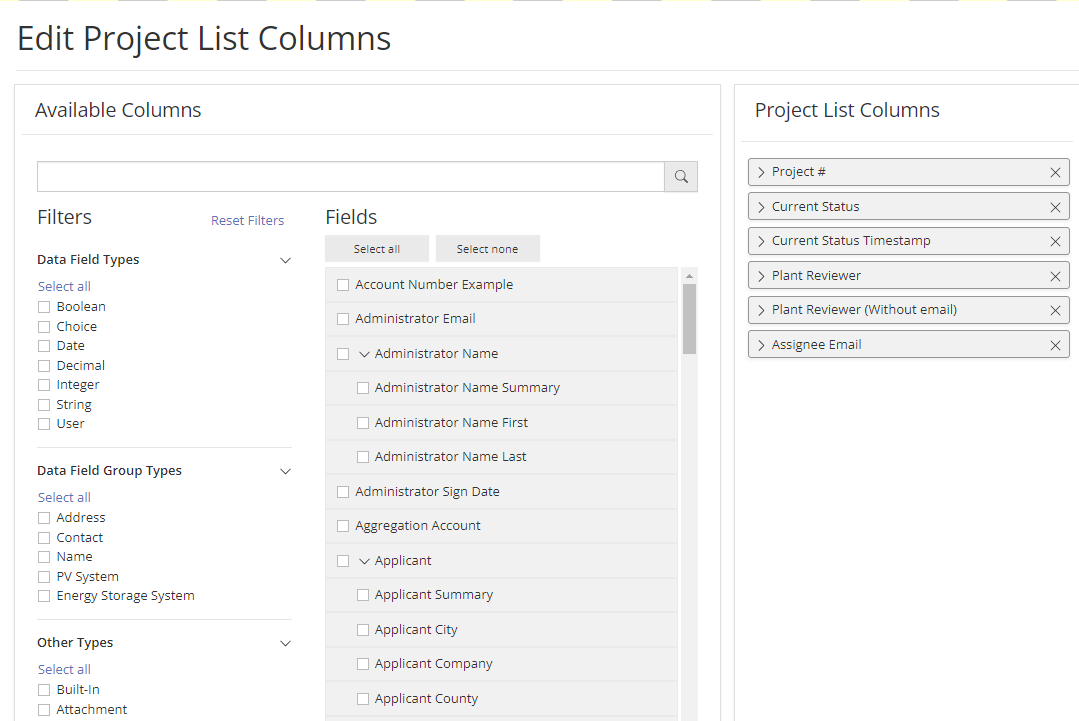
The list of available columns can be searched or filtered by data field type, group, or other special types. Expand a group such as a contact or PV form element with the chevron icon to select only parts of it such as a City or PV System Nameplate Rating. Available Built-In Data Fields include Assignee Name or Email, Current Status, Nearest Deadline and Project Owner Full Name or Email.
To remove a Project List Column, select it in the Project List Columns area and click the “X” as shown in the figure below:
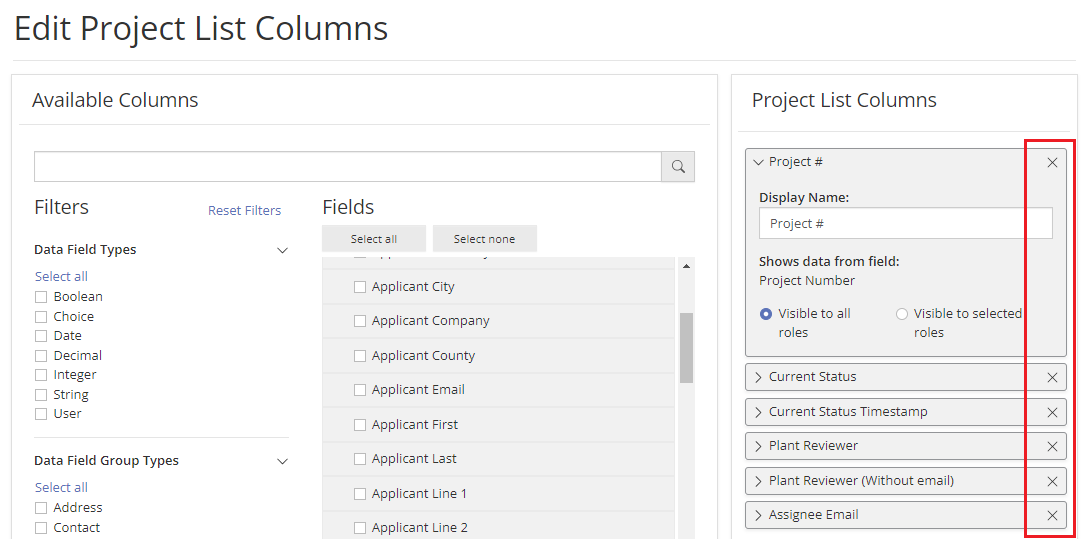
The Project List Columns feature allows program designers to designate certain columns as viewable only by certain roles. Expand the Project List Column to change its Display Name or visibility to users in different Roles.
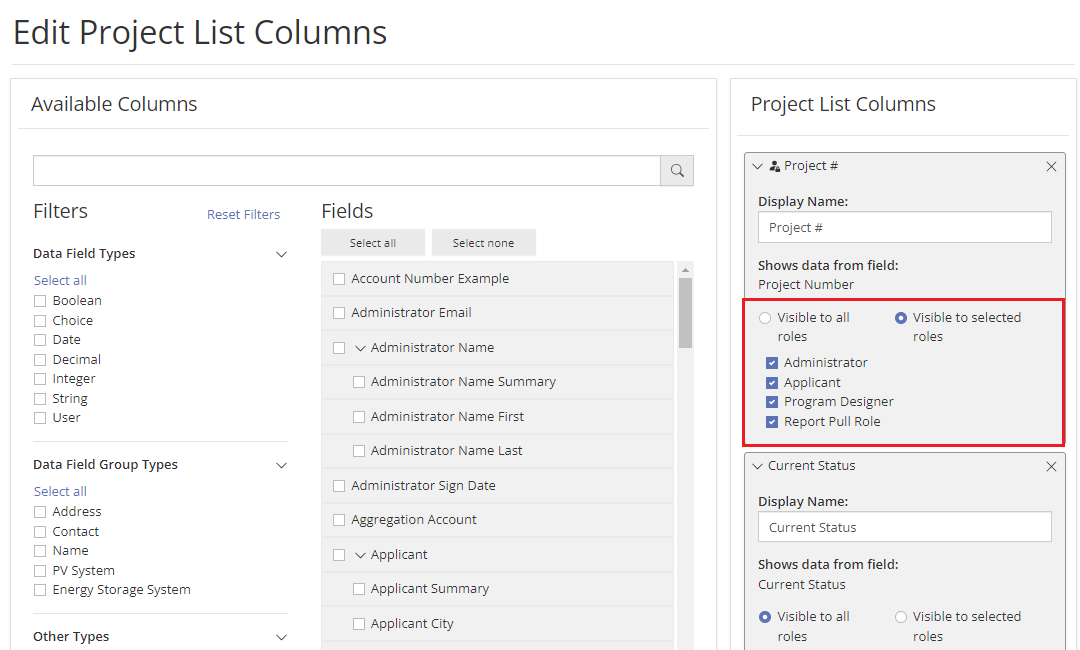
Export option for project owners
Project owners who only have access to specific projects are able to export their list of projects visible in the Project List Columns view for ease of use purposes only. The data exported to project owners is also readily accessible to them via the View/Edit page for each of their projects, and hence the button Export to CSV allows project owners to conveniently retrieve data from the Project List Columns view accordingly.
Displaying Approaching and Overdue Deadlines
Approaching and Overdue Deadlines can be easily identified on Project List Columns by using the Deadline Date (Next Due or Overdue) option.

Checking the Highlight approaching/overdue deadline dates in the Project List box displays color-coded warnings in the Project List Column. Enable this feature by submitting a ticket in the PowerClerk Ticket System.

Video Guides
Would a video guide help to better explain Project List Columns? Contact us and let us know.
FAQs
Have additional questions? Contact us to nominate your FAQ and help others find answers to your own questions concerning this feature.
Create A Support Ticket
Not finding your answer here? Submit a question to our support team at the PowerClerk Ticket System and leverage the PowerClerk team’s expertise.