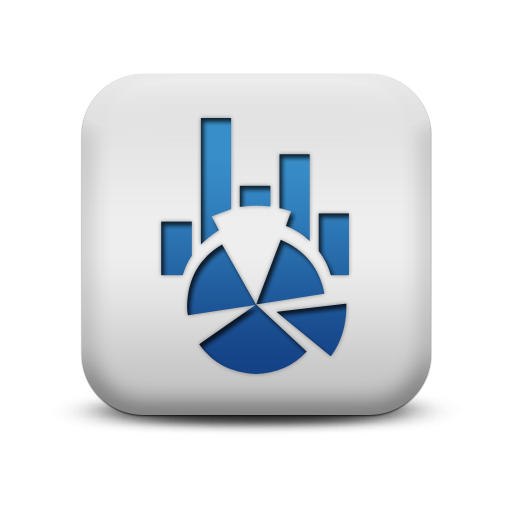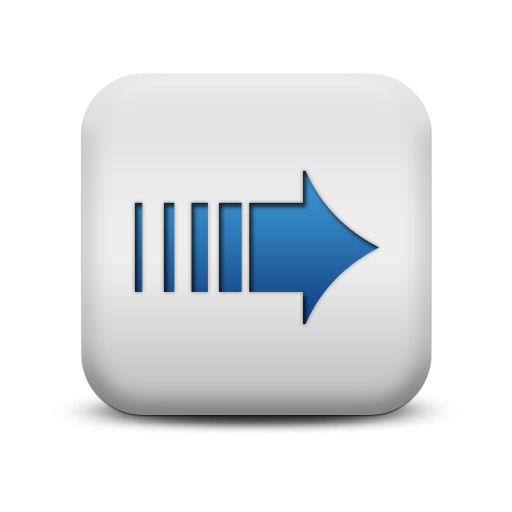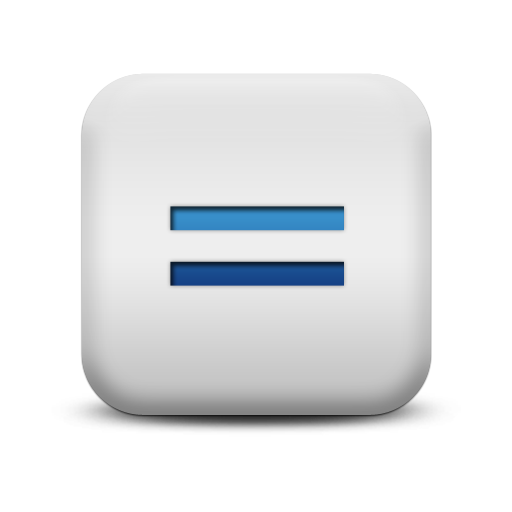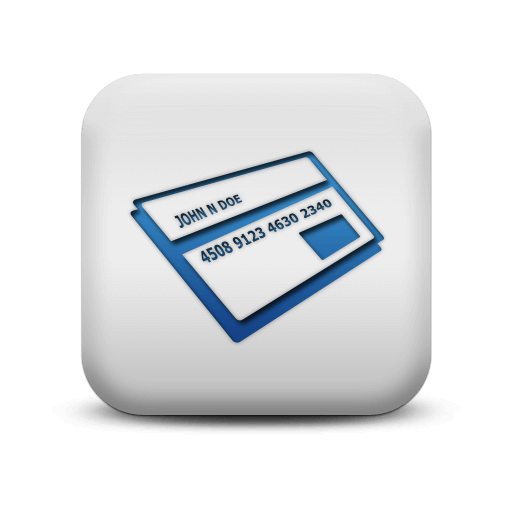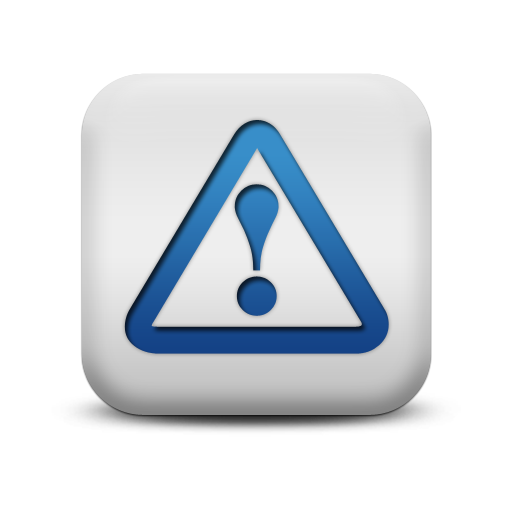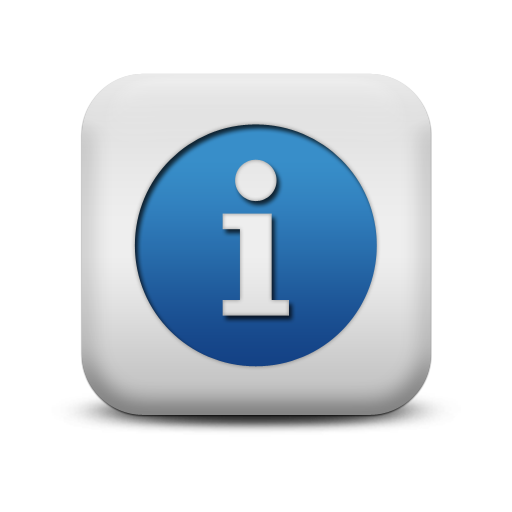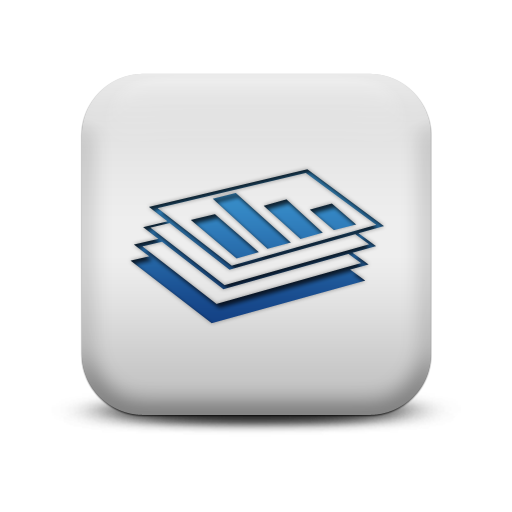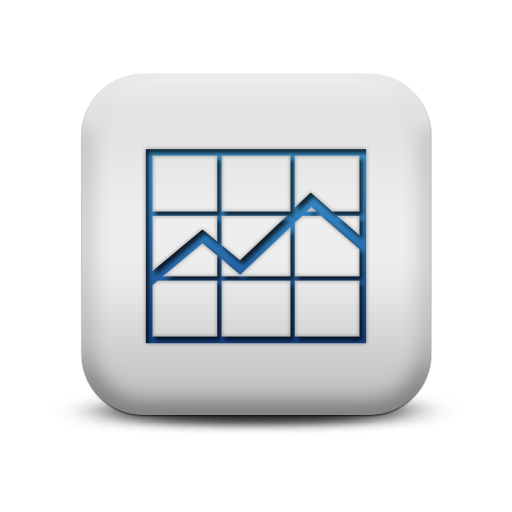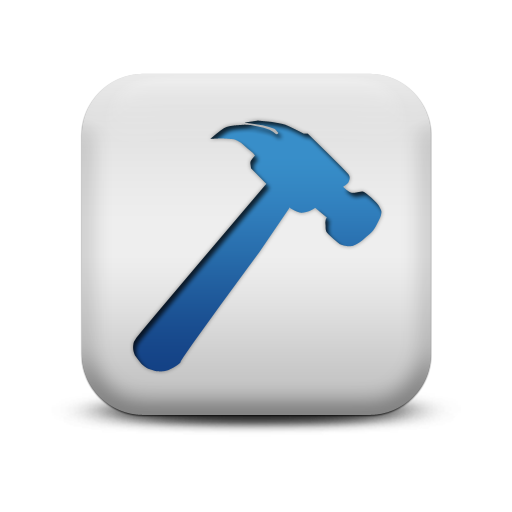PowerClerk Support Center
- Program Design
-
- Automations
- Channels
- Communications
- Connections
- Content Library
- Custom API IDs
- Data Fields
- Deadlines
-
- Questions to ask yourself
- Locating the Deadlines feature
- What are Deadlines
- How to Create a Deadline
- Deadline Automation Action Rules
- Utilizing Project Admin Page for Deadlines
- Communication Templates for Deadlines
- Deadline Set/Satisfy Options
- Program-Wide Deadline Actions
- Reporting on Deadlines
- Deadlines in Project List Columns
- FAQs
- Document Templates
- eSignature Envelopes
-
- Questions to Ask
- Locating the eSignature Feature
- What are eSignature Envelopes?
- eSignature Checklist: The Prerequisites to create a new Envelope
- How to set up Advanced eSignature Envelopes Step-by-Step
- How to add an eSignature Envelope to a form
- eSignature Automation Trigger
- Viewing Completed eSignature Envelopes
- Resending eSignature Notifications
- Canceling eSignatures
- FAQs
- Forms
- Formulas and Calculated Fields
- Front Page
- Incentive Design
- Milestones
- Project List Columns
- Project Summary
- Project Views
- Roles
- Workflow
- Administration
- Tools Menu
- Integration Guides & API
- PowerClerk Video Guides
-
- New User Video Guide
- Setting up Business Days
- Dashboards
- FormSense
- Edit Forms - Tutorial #1
- Calculated Fields
- Build A Formula
- Milestones
- Edit Forms - Tutorial #2
- Project Summary
- Automation with Formulas in Action Rules
- Setting up Roll-up Reports
- Configuring Forms
- Roles and User Administration
- Formulas and Advanced Visibility Rules
- Visualize Workflows
- ArcGIS
- API
- SFTP Automatic Data Import
- Standard Web Adapter Setup
- PowerClerk Program Launch
- PowerClerk User Group Sessions (UGS)
- Learning Management System (LMS)
- Join us for Reflow!
- NEW: PowerClerk Certifications
Administration
Business Days
The Business Days feature within PowerClerk allows you to add or remove non-business days, set your program’s business week, and gives you a brief overview of the current year’s non-business days.
Dashboards
Create compelling charts and graphs that track program milestones and performance.
Data Import
PowerClerk allows you to export project data to a .csv file (see Reports), and also allows you to import such .csv files with your own project data.
Duplicate Check
With the Duplicate Check feature PowerClerk allows you to easily report projects with duplicate data entries.
ePayments
With the Duplicate Check feature PowerClerk allows you to easily report projects with duplicate data entries.
Import Projects
With PowerClerk’s Import Projects feature you can retain and migrate program data from your other programs or import complete projects to preserve their present status.
Operation Status
The Operation Status feature allows you to easily identify failed communication attempts.
Program Info
The Program Info page lets you configure the information your program participants see when clicking on the SUPPORT link in the main navigation bar of PowerClerk.
Program Statistics
The Program Statistics feature of PowerClerk allows you to visualize all your projects categorized by their current status. This overview can help you identify process backlogs, especially if an unexpected amount of projects are stuck in a particular status.
Reports
PowerClerk offers detail reporting by administrators via a self-service report editor. Using the report editor, the administrator is able to define the program data which should be contained in a report. Reports are uniquely named by the administrator and fields are dragged and dropped onto a report design surface, similar to the Form Editor.
Test Environment
The Test Environment feature of PowerClerk allows you to create a copy of your current program to evaluate and implement changes to your live program without interruption.
User Administration
The User Administration feature allows you to Add and Edit users to your program, then assign them access based on a set Role.