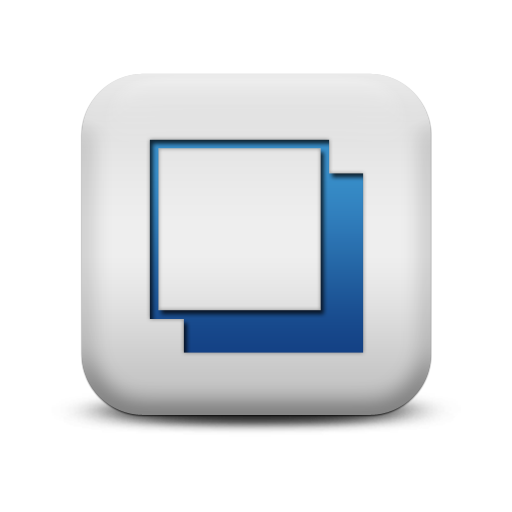PowerClerk Support Center
- Program Design
-
- Automations
- Channels
- Communications
- Connections
- Content Library
- Custom API IDs
- Data Fields
- Deadlines
-
- Questions to ask yourself
- Locating the Deadlines feature
- What are Deadlines
- How to Create a Deadline
- Deadline Automation Action Rules
- Utilizing Project Admin Page for Deadlines
- Communication Templates for Deadlines
- Deadline Set/Satisfy Options
- Program-Wide Deadline Actions
- Reporting on Deadlines
- Deadlines in Project List Columns
- FAQs
- Document Templates
- eSignature Envelopes
-
- Questions to Ask
- Locating the eSignature Feature
- What are eSignature Envelopes?
- eSignature Checklist: The Prerequisites to create a new Envelope
- How to set up Advanced eSignature Envelopes Step-by-Step
- How to add an eSignature Envelope to a form
- eSignature Automation Trigger
- Viewing Completed eSignature Envelopes
- Resending eSignature Notifications
- Canceling eSignatures
- FAQs
- Forms
- Formulas and Calculated Fields
- Front Page
- Incentive Design
- Milestones
- Project List Columns
- Project Summary
- Project Views
- Roles
- Workflow
- Administration
- Tools Menu
- Integration Guides & API
- PowerClerk Video Guides
-
- New User Video Guide
- Setting up Business Days
- Dashboards
- FormSense
- Edit Forms - Tutorial #1
- Calculated Fields
- Build A Formula
- Milestones
- Edit Forms - Tutorial #2
- Project Summary
- Automation with Formulas in Action Rules
- Setting up Roll-up Reports
- Configuring Forms
- Roles and User Administration
- Formulas and Advanced Visibility Rules
- Visualize Workflows
- ArcGIS
- API
- SFTP Automatic Data Import
- Standard Web Adapter Setup
- PowerClerk Program Launch
- PowerClerk User Group Sessions (UGS)
- Learning Management System (LMS)
- Join us for Reflow!
- NEW: PowerClerk Certifications
Project Views
Locating the Project Views feature
Anyone in a Role with the Edit Project List Columns privilege can edit Project Views by opening the PROGRAM DESIGN menu and clicking on Project Views:
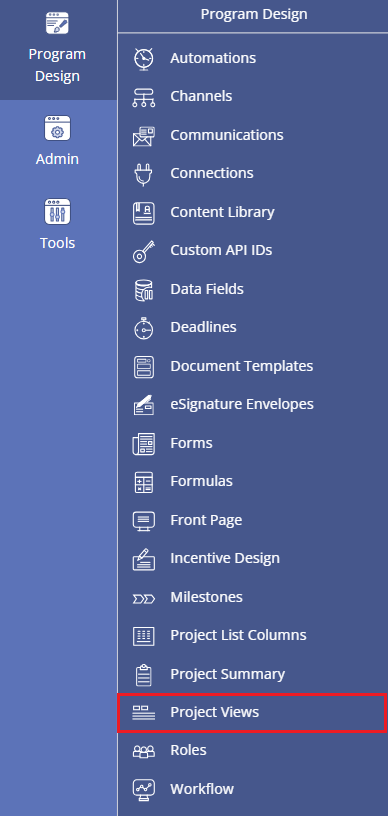
How to edit Project Views
The list of projects offered on your HOME screen allows for orderly display by project status when you define the respective tab within PowerClerk’s Project Views feature. The tabs described in Figure 2 below show a typical display to allow easy sorting of the list of all projects within your program by important statuses:

To add and configure a tab header on the HOME screen, please click on PROGRAM DESIGN >> Project Views and click the New View button:
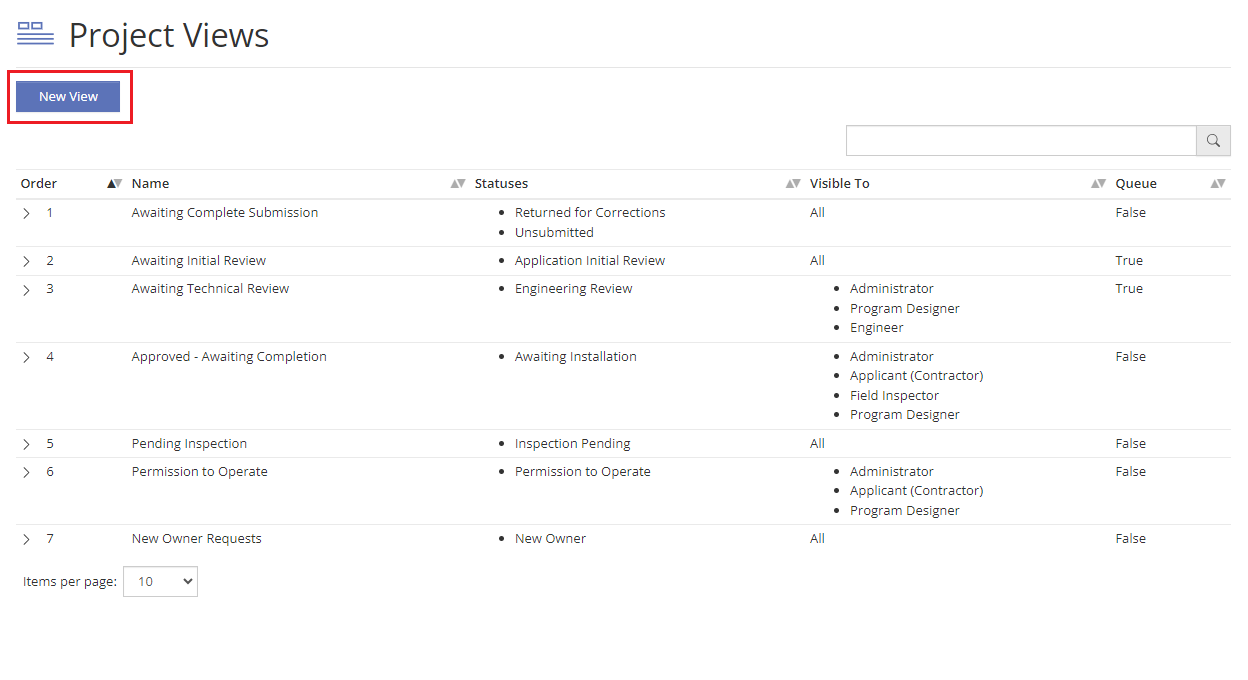
The configuration dialog of your new Project View tab allows you to give your new tab header a name, designate which status projects have to be in to be displayed under that tab, and lets you control the visibility based on roles:
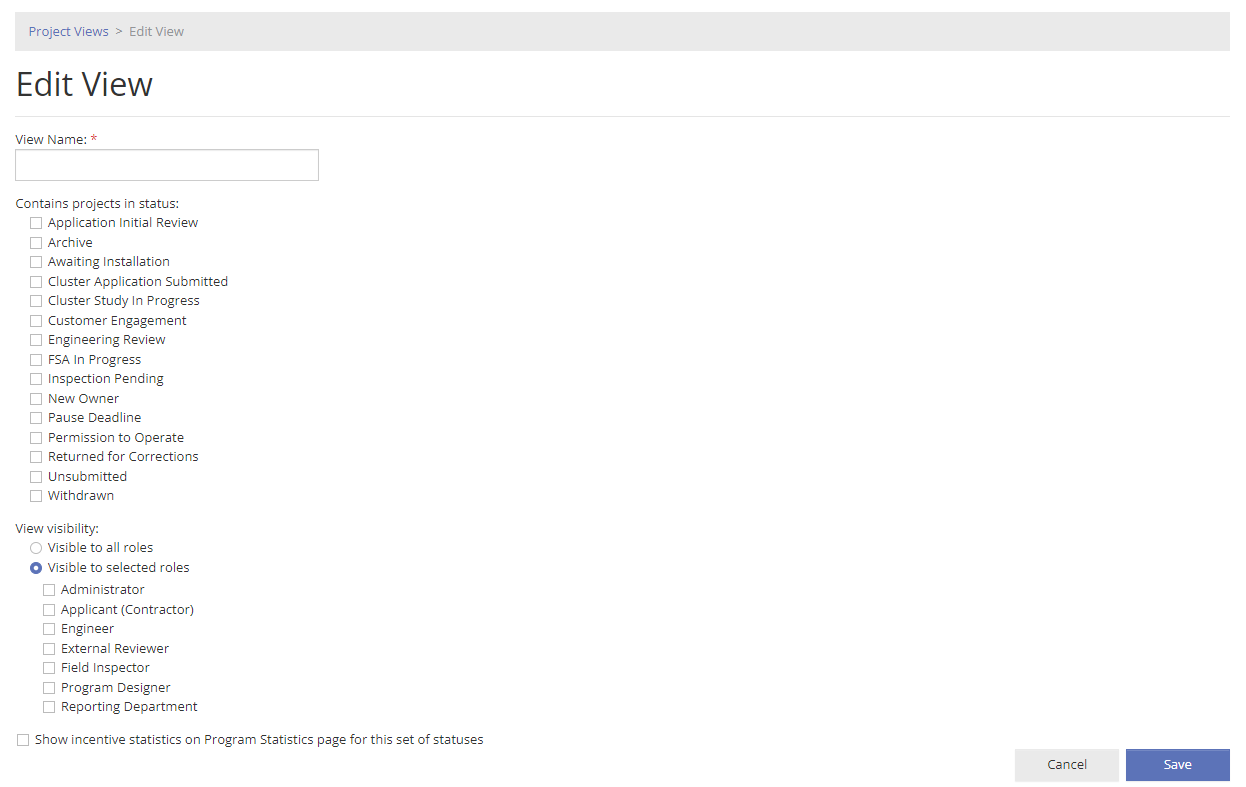
The option to Add queue information on when applications enter this set of statuses allows an applicant to see the queue position of their project in the selected statuses. In other words, the option will show how many projects might potentially be ahead of their own project within a given set of statuses.
You also do have the option to designate a status to more than one Project View as shown in Figure 5:
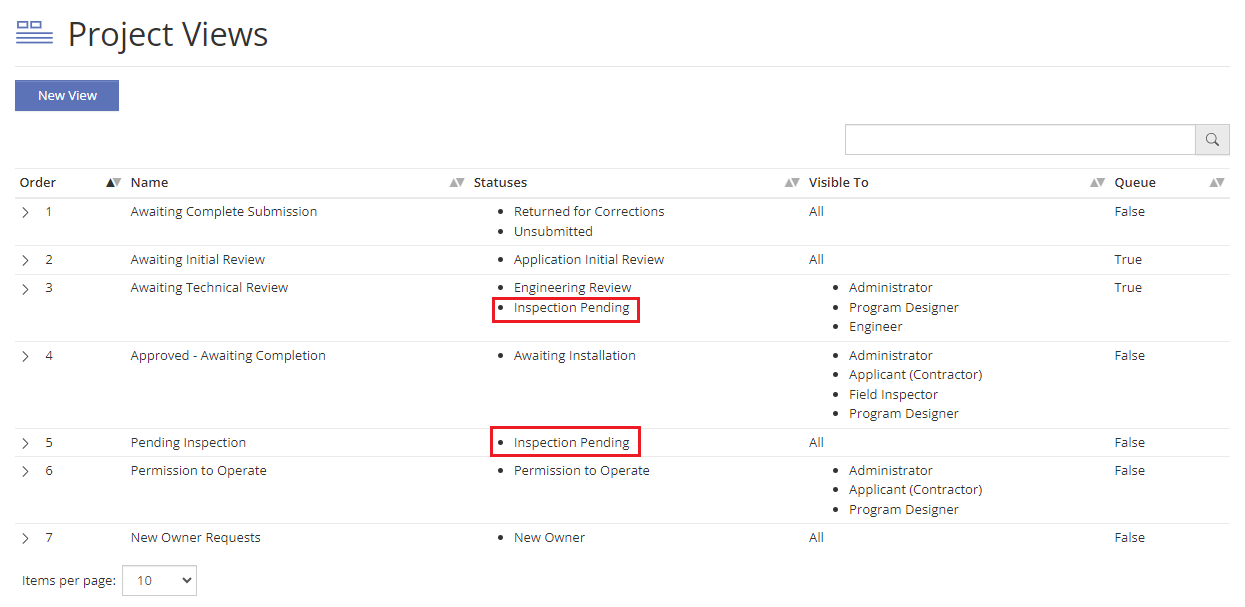
To remove a Project View tab, expand the Project View by clicking it’s green “+” icon and select the option on the right-hand side:

Video Guides
Would a video guide help to better explain Project Views? Contact us and let us know.
FAQs
Have additional questions? Contact us to nominate your FAQ and help others find answers to your own questions concerning this feature.
Create A Support Ticket
Not finding your answer here? Submit a question to our support team at the PowerClerk Ticket System and leverage the PowerClerk team’s expertise.