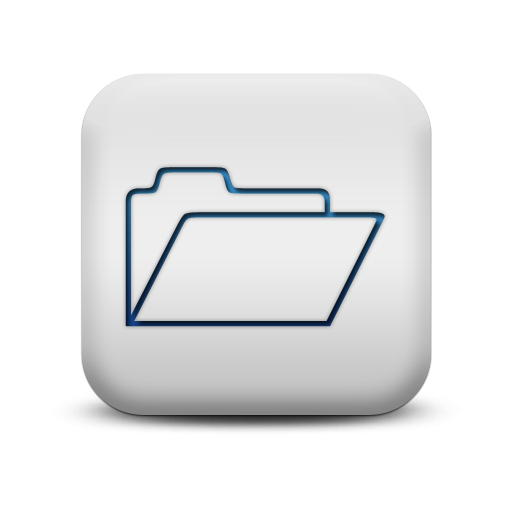PowerClerk Support Center
- Program Design
-
- Automations
- Channels
- Communications
- Connections
- Content Library
- Custom API IDs
- Data Fields
- Deadlines
-
- Questions to ask yourself
- Locating the Deadlines feature
- What are Deadlines
- How to Create a Deadline
- Deadline Automation Action Rules
- Utilizing Project Admin Page for Deadlines
- Communication Templates for Deadlines
- Deadline Set/Satisfy Options
- Program-Wide Deadline Actions
- Reporting on Deadlines
- Deadlines in Project List Columns
- FAQs
- Document Templates
- eSignature Envelopes
-
- Questions to Ask
- Locating the eSignature Feature
- What are eSignature Envelopes?
- eSignature Checklist: The Prerequisites to create a new Envelope
- How to set up Advanced eSignature Envelopes Step-by-Step
- How to add an eSignature Envelope to a form
- eSignature Automation Trigger
- Viewing Completed eSignature Envelopes
- Resending eSignature Notifications
- Canceling eSignatures
- FAQs
- Forms
- Formulas and Calculated Fields
- Front Page
- Incentive Design
- Milestones
- Project List Columns
- Project Summary
- Project Views
- Roles
- Workflow
- Administration
- Tools Menu
- Integration Guides & API
- PowerClerk Video Guides
-
- New User Video Guide
- Setting up Business Days
- Dashboards
- FormSense
- Edit Forms - Tutorial #1
- Calculated Fields
- Build A Formula
- Milestones
- Edit Forms - Tutorial #2
- Project Summary
- Automation with Formulas in Action Rules
- Setting up Roll-up Reports
- Configuring Forms
- Roles and User Administration
- Formulas and Advanced Visibility Rules
- Visualize Workflows
- ArcGIS
- API
- SFTP Automatic Data Import
- Standard Web Adapter Setup
- PowerClerk Program Launch
- PowerClerk User Group Sessions (UGS)
- Learning Management System (LMS)
- Join us for Reflow!
- NEW: PowerClerk Certifications
Content Library
Locating the Content Library feature
Anyone in a Role with the Manage Content Library privilege can access the Content Library by opening the PROGRAM DESIGN menu and clicking on Content Library:
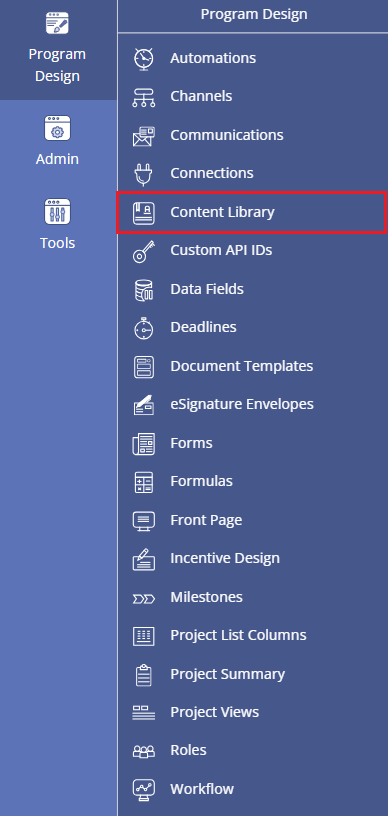
How to upload content to the Content Library
PowerClerk’s Content Library offers two default folders to use for uploading images, media items, brochures, legal disclaimer templates, and other static content (e.g. content that is not intended for project-specific use cases):
- Program Library: Use this folder to upload images and documents that you wish to attach with Communication Templates.
- Public Library: Use this folder to upload content to be embedded in Communication Templates (e.g. images) or content for the purpose of providing visualizations on your program’s Front Page.
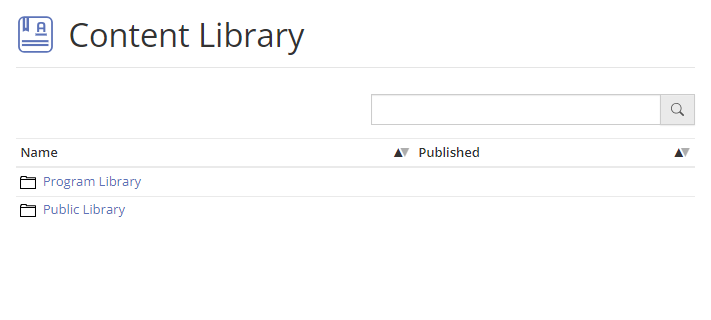
In each folder you can create sub-folders to organize your Content Library:
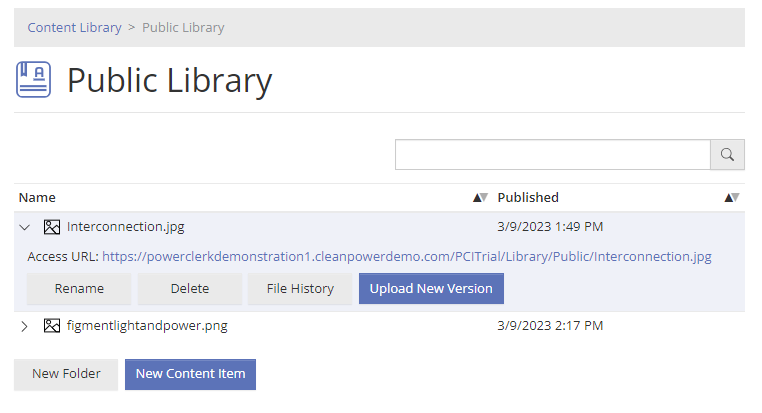
Use with Communication Templates
Adding a Content Library item to a Communication Template enables sending out emails to applicants that include images within the message body or to provide brochures and other documents as static attachments.
Adding content as an attachment can be done with the Add Content Library Item… button allowing you to navigate to the Program Library folder to select the respective attachment. Confirm your selection with the OK button:
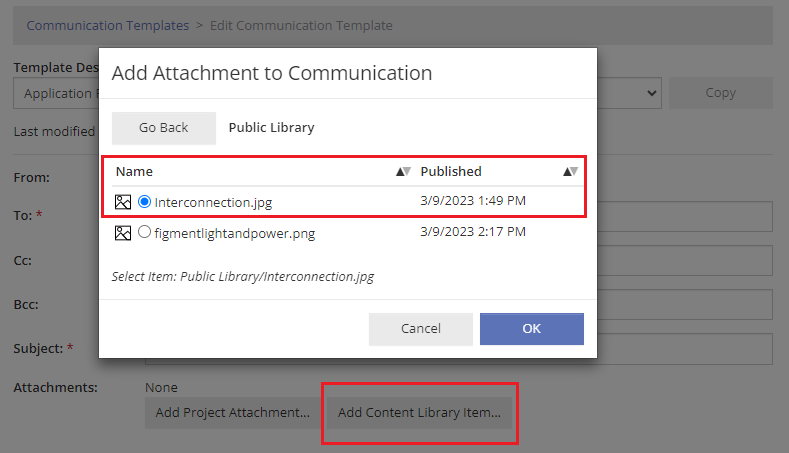
Embedding content within the message body itself (e.g. a logo or an image) can be done via the Communication Editor by pasting the image’s Source link, which can be found for the respective item within the Content Library. Pease note: embedded images in outgoing email communications should be stored in the Public Library folder of the Content Library:
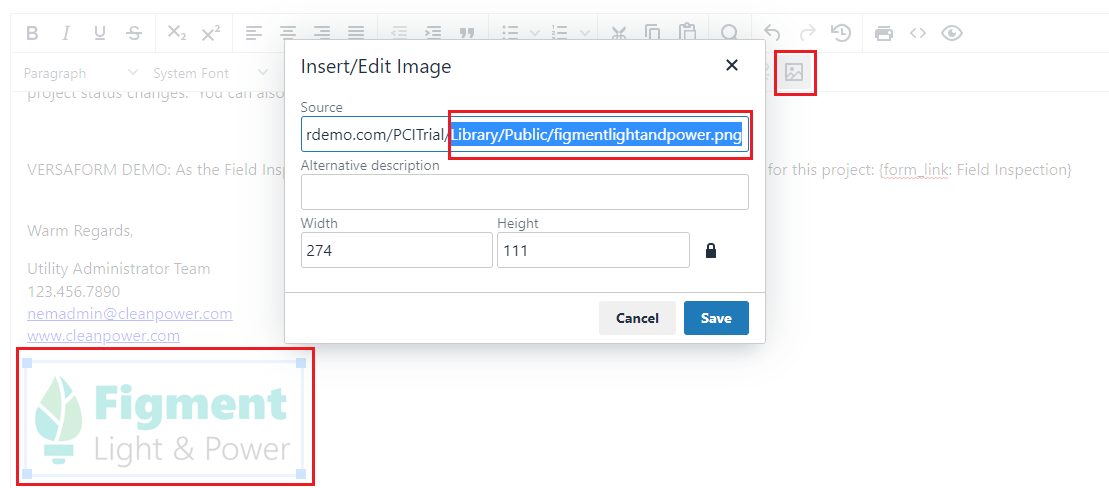
Use for Front Page content
Items bound for the Front Page of your program should be uploaded to the Public Library (or sub-folders thereof). Once uploaded to the Content Library please navigate to Program Design >> Front Page to paste the image link copied from the Content Library into the Front Page Editor’s Add Image option and confirm your selection with the OK button:
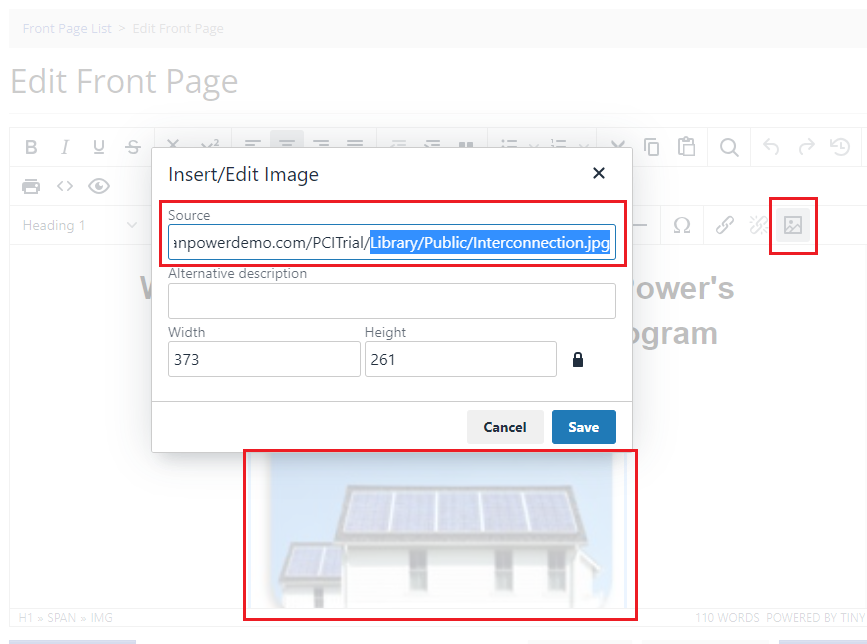
Once all Front Page edits have been applied please publish your Front Page to make your changes go live.
Video Guides
Would a video guide help to better explain PowerClerk’s Content Library? Contact us and let us know.
FAQs
Have additional questions? Contact us to nominate your FAQ and help others find answers to your own questions concerning this feature.
Create A Support Ticket
Not finding your answer here? Submit a question to our support team at the PowerClerk Ticket System and leverage the PowerClerk team’s expertise.