PowerClerk Support Center
- Program Design
-
- Automations
- Channels
- Communications
- Connections
- Content Library
- Custom API IDs
- Data Fields
- Deadlines
-
- Questions to ask yourself
- Locating the Deadlines feature
- What are Deadlines
- How to Create a Deadline
- Deadline Automation Action Rules
- Utilizing Project Admin Page for Deadlines
- Communication Templates for Deadlines
- Deadline Set/Satisfy Options
- Program-Wide Deadline Actions
- Reporting on Deadlines
- Deadlines in Project List Columns
- FAQs
- Document Templates
- eSignature Envelopes
-
- Questions to Ask
- Locating the eSignature Feature
- What are eSignature Envelopes?
- eSignature Checklist: The Prerequisites to create a new Envelope
- How to set up Advanced eSignature Envelopes Step-by-Step
- How to add an eSignature Envelope to a form
- eSignature Automation Trigger
- Viewing Completed eSignature Envelopes
- Resending eSignature Notifications
- Canceling eSignatures
- FAQs
- Forms
- Formulas and Calculated Fields
- Front Page
- Incentive Design
- Milestones
- Project List Columns
- Project Summary
- Project Views
- Roles
- Workflow
- Administration
- Tools Menu
- Integration Guides & API
- PowerClerk Video Guides
-
- New User Video Guide
- Setting up Business Days
- Dashboards
- FormSense
- Edit Forms - Tutorial #1
- Calculated Fields
- Build A Formula
- Milestones
- Edit Forms - Tutorial #2
- Project Summary
- Automation with Formulas in Action Rules
- Setting up Roll-up Reports
- Configuring Forms
- Roles and User Administration
- Formulas and Advanced Visibility Rules
- Visualize Workflows
- ArcGIS
- API
- SFTP Automatic Data Import
- Standard Web Adapter Setup
- PowerClerk Program Launch
- PowerClerk User Group Sessions (UGS)
- Learning Management System (LMS)
- Join us for Reflow!
- NEW: PowerClerk Certifications
Grant Access
Grant access to your projects to other program participants.
Questions to ask yourself about Grant Access:
Do I want user(s) to see an individual project or all my projects?
Do I want the user(s) to see an individual project only in specific status’? Then Investigate Access Groups
Project Grants vs Broad Grants (i.e. “Grant Access”)
Project Grants – A project grant gives a user access to a particular (individual) project.
Broad Grants – A user with a broad grant will b e able to access all the projects you own.
Locating the Project Grant feature
You can locate the Project Grant feature by navigating to the “View/Edit” page of any project. Scroll down until you reach the capsule called, “Access Grants for This Project”:
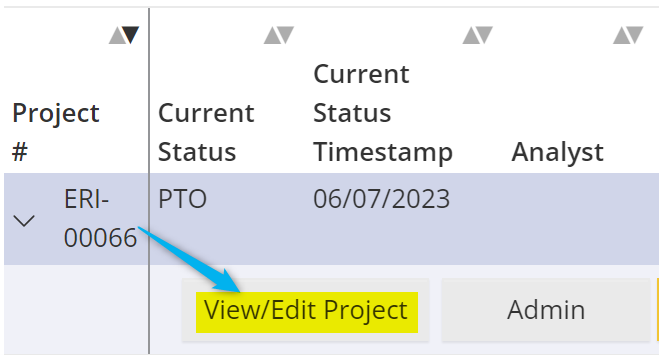

Enter the user’s email address, choose whether you want to grant Read Only or Read/Write, and click the “Add Grant” button.
To change or revoke the grant click the corresponding button:

Locating the Grant Access feature
You can grant access to any user (applicant or administrator) to allow them to access your projects by opening the Tools menu and clicking on Grant Access:
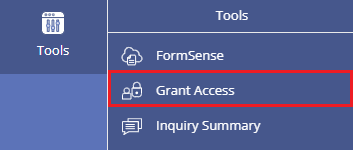
How to use the Grant Access feature
Granting a user broad access allows the grantee to access all of your projects – across all programs to which they have access – as if they were their own. If the grantee has a role that allows them to edit project data, they will be able to view and edit data in all of your projects in the program where they have that role. A broad access grant overrides any individual project access grants.
The Grant Access dialog allows you to share access to your projects with co-workers or other stakeholders who are registered users of PowerClerk. To Grant Access to a user, please enter the user’s email address and click the Grant Access button:
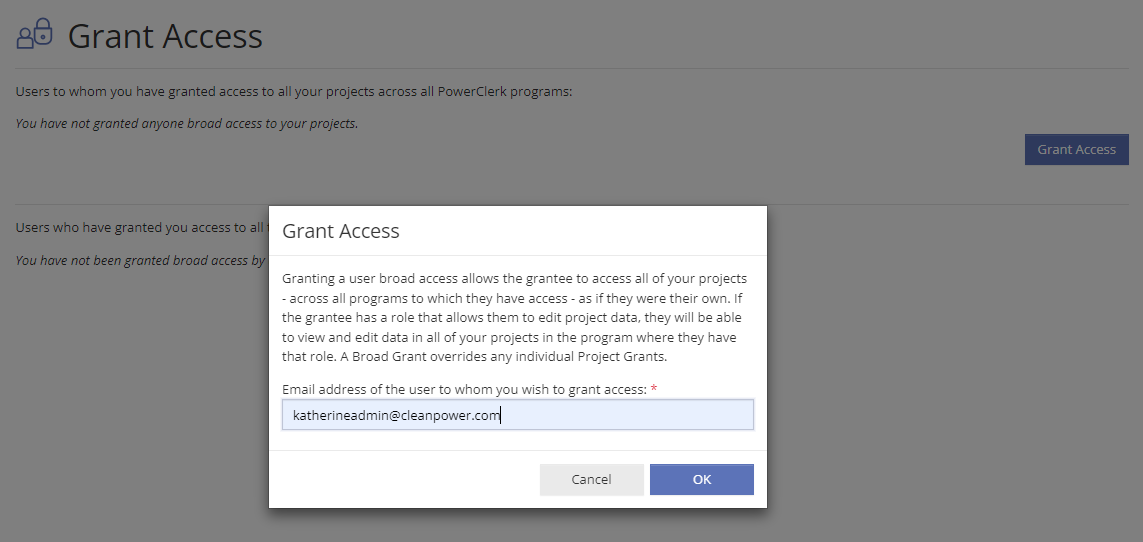
You can also delete users you had granted access to by clicking on Delete:

Note: Grant Access will share all projects with the recipient. Individual project access can also be granted to others on the project detail page, in View/Edit mode.
On the Grant Access page you can also see the PowerClerk users who have granted you broad access to all their projects across all PowerClerk programs:
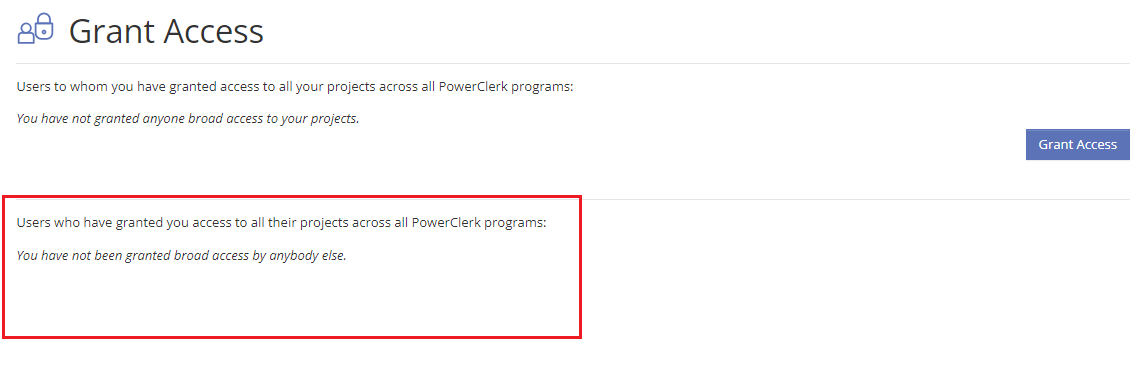
FAQs
Have additional questions? Contact us to nominate your FAQ and help others find answers to your own questions concerning this feature.
Create A Support Ticket
Not finding your answer here? Submit a question to our support team at the PowerClerk Ticket System and leverage the PowerClerk team’s expertise.