PowerClerk Support Center
- Program Design
-
- Automations
- Channels
- Communications
- Connections
- Content Library
- Custom API IDs
- Data Fields
- Deadlines
-
- Questions to ask yourself
- Locating the Deadlines feature
- What are Deadlines
- How to Create a Deadline
- Deadline Automation Action Rules
- Utilizing Project Admin Page for Deadlines
- Communication Templates for Deadlines
- Deadline Set/Satisfy Options
- Program-Wide Deadline Actions
- Reporting on Deadlines
- Deadlines in Project List Columns
- FAQs
- Document Templates
- eSignature Envelopes
-
- Questions to Ask
- Locating the eSignature Feature
- What are eSignature Envelopes?
- eSignature Checklist: The Prerequisites to create a new Envelope
- How to set up Advanced eSignature Envelopes Step-by-Step
- How to add an eSignature Envelope to a form
- eSignature Automation Trigger
- Viewing Completed eSignature Envelopes
- Resending eSignature Notifications
- Canceling eSignatures
- FAQs
- Forms
- Formulas and Calculated Fields
- Front Page
- Incentive Design
- Milestones
- Project List Columns
- Project Summary
- Project Views
- Roles
- Workflow
- Administration
- Tools Menu
- Integration Guides & API
- PowerClerk Video Guides
-
- New User Video Guide
- Setting up Business Days
- Dashboards
- FormSense
- Edit Forms - Tutorial #1
- Calculated Fields
- Build A Formula
- Milestones
- Edit Forms - Tutorial #2
- Project Summary
- Automation with Formulas in Action Rules
- Setting up Roll-up Reports
- Configuring Forms
- Roles and User Administration
- Formulas and Advanced Visibility Rules
- Visualize Workflows
- ArcGIS
- API
- SFTP Automatic Data Import
- Standard Web Adapter Setup
- PowerClerk Program Launch
- PowerClerk User Group Sessions (UGS)
- Learning Management System (LMS)
- Join us for Reflow!
- NEW: PowerClerk Certifications
Duplicate Check
Identify duplicate project data automatically or ad-hoc with Duplicate Checks to discover duplicate projects, improve reporting accuracy and save you time on project review.
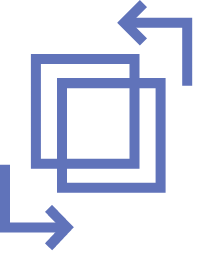
Locating the Duplicate Check feature
Anyone in a Role with the Edit Project Duplicate Config privilege can configure the Duplicate Check feature by opening the ADMIN menu and clicking on Duplicate Check:
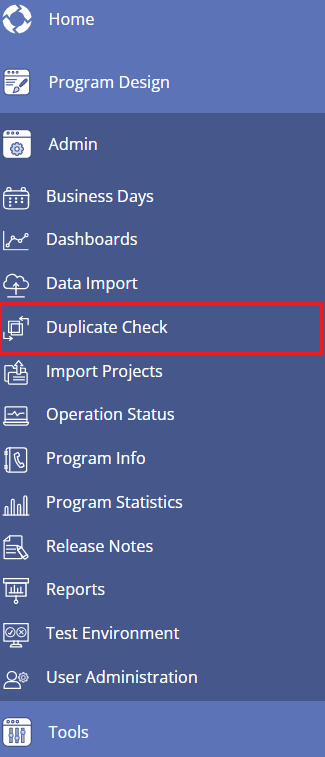
How to utilize the Duplicate Check feature
PowerClerk’s Duplicate Check feature allows you to search projects for duplicate data entries. You can choose to run an Ad-Hoc duplicate check or configure a program-wide Automatic duplicate check that appears on the Admin Project Page.
To run an Ad-Hoc duplicate check, first define the data fields you wish to check against. A project is considered a duplicate if all values in the selected data fields match those of another project. If you define more than one data field, duplicate projects will only be returned if the values match all the defined data fields. You may also choose to include or exclude projects in certain Workflow statuses. After you have selected your preferences for the duplicate check, click the “Check for Duplicates” button and review the results.
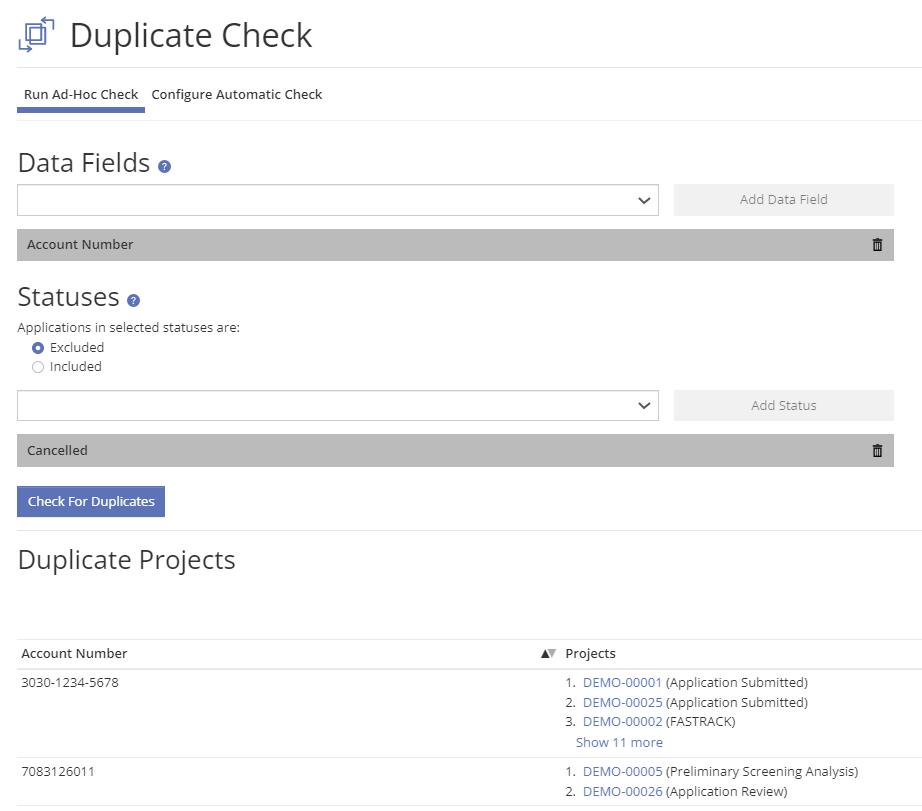
To configure an Automatic Check against certain data fields, open the Configure Automatic Check tab. Add your data field(s), select statuses as needed, and save the configuration. Just like an Ad-Hoc duplicate check, a project is considered a duplicate if all values in the defined data fields match those of the project being viewed. If more than one data field is defined, the value must match for every data field.
For example, this Automatic Check will return a result if the Account Number’s value and the Meter Number’s value match for each project.
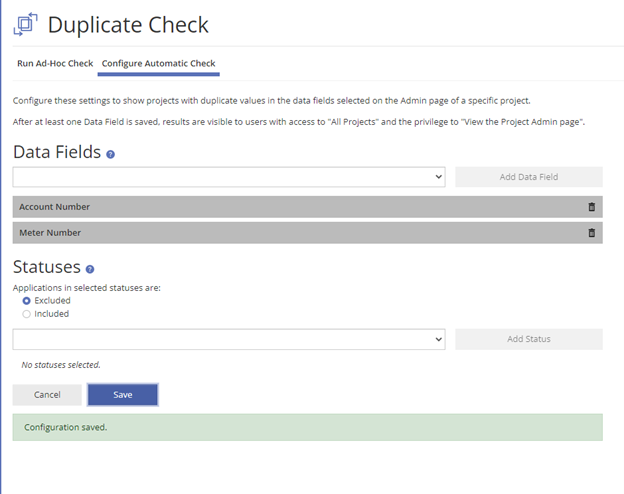
The Automatic Check configuration will generate a new section on the Admin Page of a project. If a project’s data matches another project’s data from the configuration, a result will appear for your review. Please note a result only includes projects that are in statuses as specified in the configuration of the duplicate check, regardless of what status this project is in.
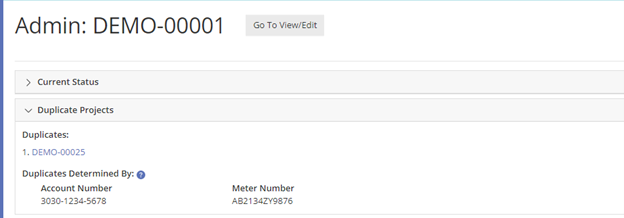
FAQs
Have additional questions? Contact us to nominate your FAQ and help others find answers to your own questions concerning this feature.
Create A Support Ticket
Not finding your answer here? Submit a question to our support team at the PowerClerk Ticket System and leverage the PowerClerk team’s expertise.