PowerClerk Support Center
- Program Design
-
- Automations
- Channels
- Communications
- Connections
- Content Library
- Custom API IDs
- Data Fields
- Deadlines
-
- Questions to ask yourself
- Locating the Deadlines feature
- What are Deadlines
- How to Create a Deadline
- Deadline Automation Action Rules
- Utilizing Project Admin Page for Deadlines
- Communication Templates for Deadlines
- Deadline Set/Satisfy Options
- Program-Wide Deadline Actions
- Reporting on Deadlines
- Deadlines in Project List Columns
- FAQs
- Document Templates
- eSignature Envelopes
-
- Questions to Ask
- Locating the eSignature Feature
- What are eSignature Envelopes?
- eSignature Checklist: The Prerequisites to create a new Envelope
- How to set up Advanced eSignature Envelopes Step-by-Step
- How to add an eSignature Envelope to a form
- eSignature Automation Trigger
- Viewing Completed eSignature Envelopes
- Resending eSignature Notifications
- Canceling eSignatures
- FAQs
- Forms
- Formulas and Calculated Fields
- Front Page
- Incentive Design
- Milestones
- Project List Columns
- Project Summary
- Project Views
- Roles
- Workflow
- Administration
- Tools Menu
- Integration Guides & API
- PowerClerk Video Guides
-
- New User Video Guide
- Setting up Business Days
- Dashboards
- FormSense
- Edit Forms - Tutorial #1
- Calculated Fields
- Build A Formula
- Milestones
- Edit Forms - Tutorial #2
- Project Summary
- Automation with Formulas in Action Rules
- Setting up Roll-up Reports
- Configuring Forms
- Roles and User Administration
- Formulas and Advanced Visibility Rules
- Visualize Workflows
- ArcGIS
- API
- SFTP Automatic Data Import
- Standard Web Adapter Setup
- PowerClerk Program Launch
- PowerClerk User Group Sessions (UGS)
- Learning Management System (LMS)
- Join us for Reflow!
- NEW: PowerClerk Certifications
PowerClerk API
Minimize processing overhead and unlock the value of your data with programmatic access to PowerClerk.
What is the PowerClerk API?
APIs (Application Programming Interfaces) allow software applications to communicate and interact. With PowerClerk’s API, your client may search, retrieve or update Project data or approval statuses. These API methods mirror the functionality of the PowerClerk user interface for interacting with projects.
What can the PowerClerk API do?
Utilities and Energy Agencies can further integrate and automate PowerClerk workflows and reporting to maximize the value of PowerClerk subscriptions via the PowerClerk API:
- Populate and update external systems (e.g., ERP, CRM, CIS, billing, etc.) with PowerClerk data.
- Create and update projects programmatically, including status changes.
- Integrate distribution planning systems to automate technical screening.
- Provide real-time information about distributed generation penetration on utility circuits via Geographic Information Systems (GIS) maps.
Applicants reduce the time required to submit applications from minutes to seconds:
- Programmatically submit and update projects utilizing customer data already stored in CRM systems.
- Report on projects in process.
- Gain visibility across multiple programs and utilities/agencies from your CRM system.
Learning more about integrating with the PowerClerk API
To get started, login to PowerClerk and submit an API Key request to our support team at the PowerClerk’s Ticket System and choose the Submit API Key Request option:
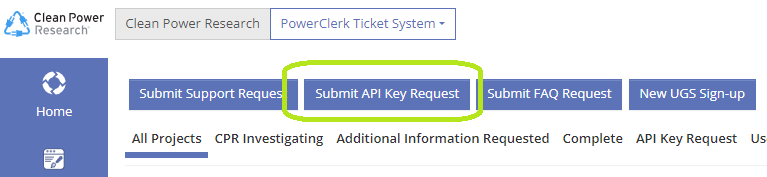
Please Note: Each API key is mapped to a PowerClerk account(s). If you are requesting an API Key for a Production program, please provide the PowerClerk account that the API key will be mapped to and a user with the role of Program Designer (not all Program utilize the verbiage Program Designer, in that case please provide the PowerClerk user who manages the program). The Program Designer will verbally confirm the API Key request. Sandbox programs do not require this verbal authorization.
To learn more about the PowerClerk API, visit our Developer Documentation sites:
Getting Started
Learn how to get started with the PowerClerk API. Visit the Getting Started page …
Common Usage Scenarios
Find examples of common usage scenarios that outline using the API
to familiarize yourself with the API’s capabilities. Visit the Common Usage Scenarios page …
Using Custom IDs
IDs in PowerClerk’s API are random and unique between programs and test enviornments.
For convenience, Program Designers can map these to fixed Custom IDs. Visit the Using Custom IDs page …
API Method Reference
Explore the detailed API methods, including parameter descriptions and expected values. Visit the API Method Reference page …
Code Samples
Review code examples to help you realize your use case scenario
with PowerClerk’s API. Visit the Code Samples page …
Video Guide
Integrate with PowerClerk API using Postman
This video guide will walk you through using the PowerClerk API with Postman.
A full list of all Video Guides can also be found here.