PowerClerk Support Center
- Project Pages
- Program Design Menu
-
- Automations
- Channels
- Communications
- Connections
- Content Library
- Custom API IDs
- Data Fields
- Deadlines
-
- Questions to ask yourself
- Locating the Deadlines feature
- What are Deadlines
- How to Create a Deadline
- Deadline Automation Action Rules
- Utilizing Project Admin Page for Deadlines
- Communication Templates for Deadlines
- Deadline Set/Satisfy Options
- Program-Wide Deadline Actions
- Reporting on Deadlines
- Deadlines in Project List Columns
- FAQs
- Document Templates
- eSignature Envelopes
-
- Questions to Ask
- Locating the eSignature Feature
- What are eSignature Envelopes?
- eSignature Checklist: The Prerequisites to create a new Envelope
- How to set up Advanced eSignature Envelopes Step-by-Step
- How to add an eSignature Envelope to a form
- eSignature Automation Trigger
- Viewing Completed eSignature Envelopes
- Resending eSignature Notifications
- Canceling eSignatures
- FAQs
- Forms
- Formulas and Calculated Fields
- Front Page
- Incentive Design
- Milestones
- Project List Columns
- Project Summary
- Project Views
- Roles
- Workflow
- Admin Menu
- Tools Menu
- Integration Guides & API
- PowerClerk Video Guides
-
- Setting up Roll-up Reports
- New User Video Guide
- Configuring Forms
- Roles and User Administration
- Setting up Business Days
- Formulas and Advanced Visibility Rules
- Visualize Workflows
- Dashboards
- ArcGIS
- FormSense
- API
- Edit Forms - Tutorial #1
- SFTP Automatic Data Import
- Calculated Fields
- Web Connector Setup
- Build A Formula
- Milestones
- Edit Forms - Tutorial #2
- Project Summary
- Automation with Formulas in Action Rules
- PowerClerk Program Launch
- PowerClerk User Group Sessions (UGS)
- Learning Management System (LMS)
- Join us for Reflow!
- NEW: PowerClerk Certifications
Program Design
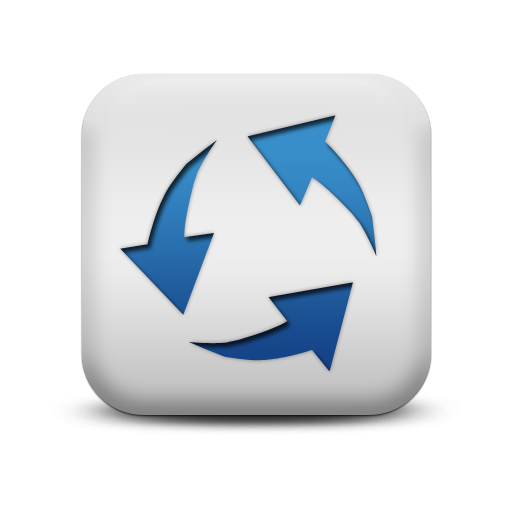
Automations
Automations allow you to automatically trigger PowerClerk to advance a project’s status, send out a Communication Template, or validate user input on your Forms.
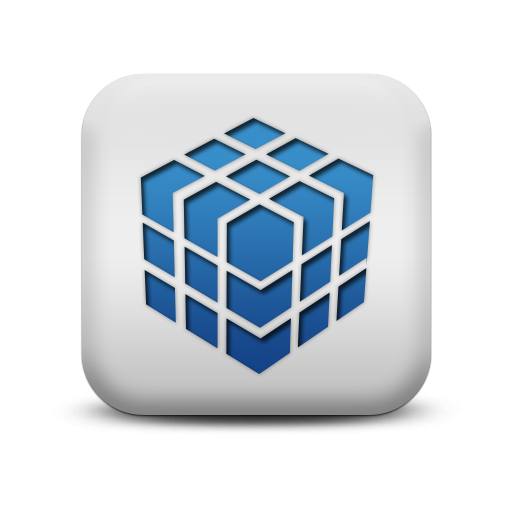
Channels
Use Channels to synchronize data across programs and projects and create a hierarchy of relations between the two.
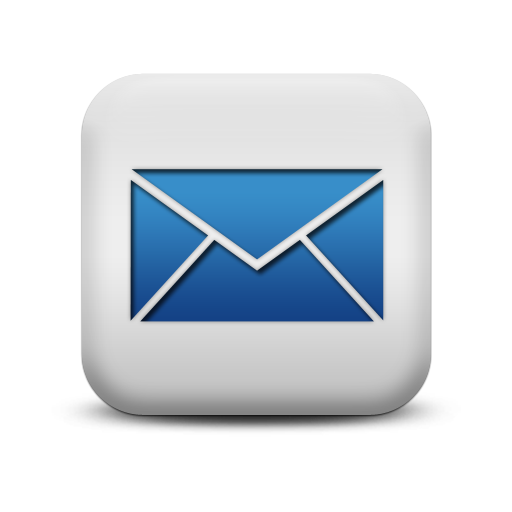
Communication Templates
The Communications feature is a powerful and flexible way for administrators to automatically generate email communications to participants and other administrators.
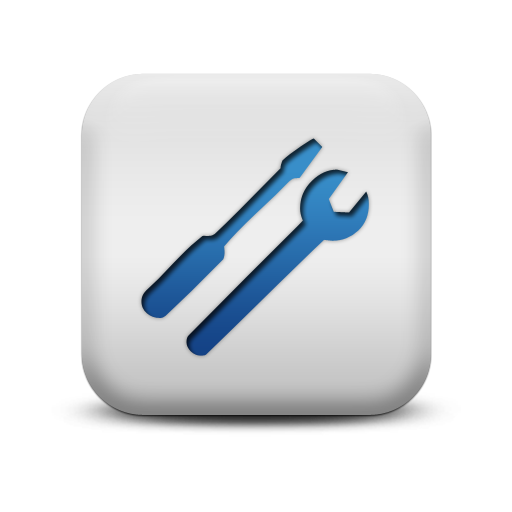
Connections
Use Connections to integrate access to custom web services with Web Connectors (formerly called Standard Web Adapters).
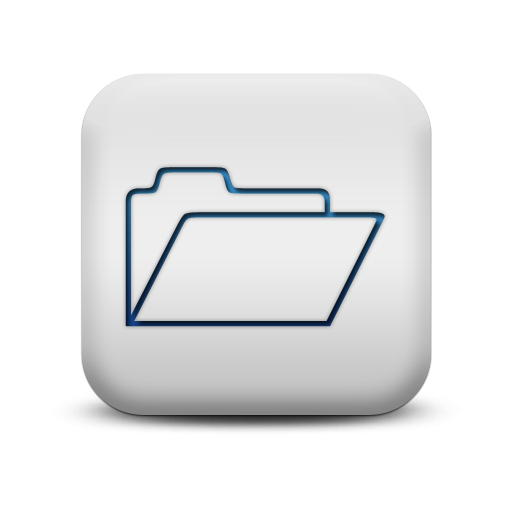
Content Library
Use PowerClerk’s new Content Library to keep embedded images and attachments for Communication Templates and content for the Front Page organized in one place.

Custom API IDs
Standardize the naming convention for programmatically affecting PowerClerk data fields by defining Custom API IDs.
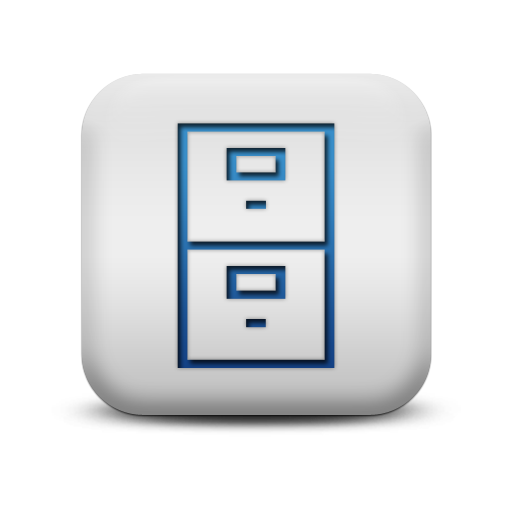
Data Fields
Search and find all your Data Fields throughout the program, making it easy to reference in other features like Communication Templates.

Deadlines
Deadlines enable administrators to keep stakeholders abreast of the timing requirements for any application. PowerClerk can automatically send reminder communications prior to expiration of a deadline and can also send additional communications and/or change the status of a particular application when a deadline expires.
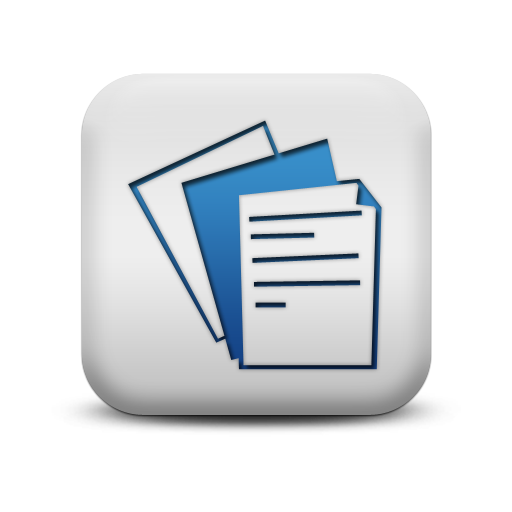
Document Templates
PowerClerk offers document generation functionality. Generated documents may be defined to be available conditionally based on application data, similar to electronic attachments.
eSignature Envelopes
Use eSignature envelopes to generate eSignatures and include them in a Form.
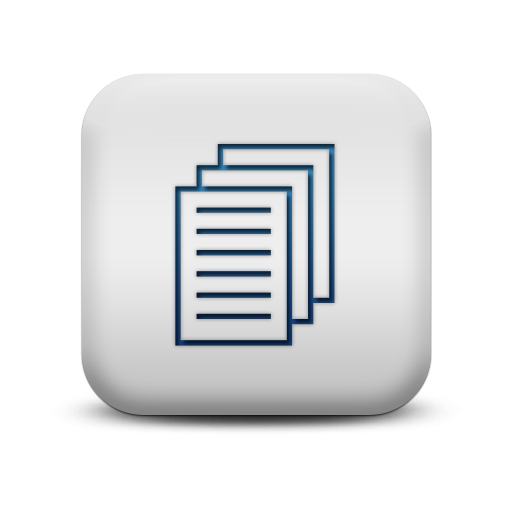
Forms
Forms in PowerClerk are configurable by administrators, and can include logic that makes them dynamic and responsive based on user input. Data required in an application are entered into the application form by the applicant and are visible to the administrator upon submission.

Formulas
The Formulas feature has been designed to enable math to be performed in Forms automatically by PowerClerk using references to Data Fields and constants. An intuitive drag-and-drop Formula editor is used to configure Formulas.
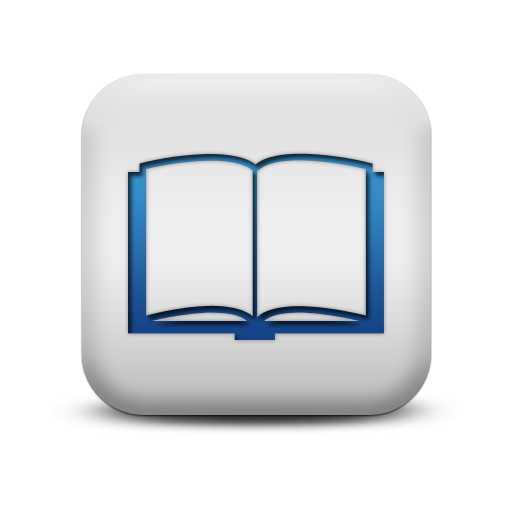
Front Page
Each program in PowerClerk includes a custom URL (agencyname.powerclerk.com) and custom content shown on the front (login) page at that URL.

Incentive Design
Create incentives to support programs that deliver payouts to applicants.
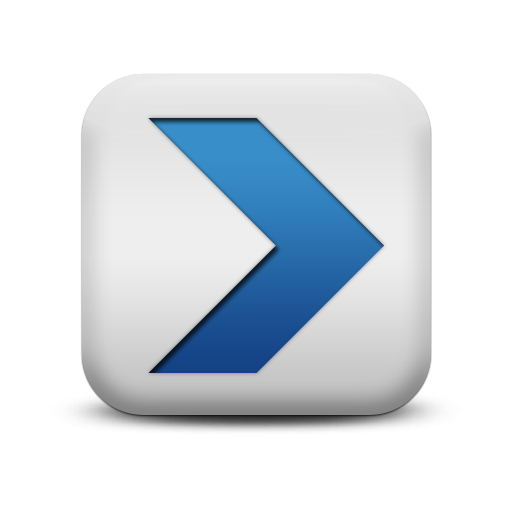
Milestones
Set Milestones to best communicate with your applicants on progress, reducing confusion and providing a clear view on the process.

Project List Columns
When visiting the HOME screen of your program, you will notice a list of current projects. Information about each project is based on the fields selected for the Project List Columns.

Project Summary
Use the Project Summary feature to deliver key program information to your users when viewing project details.
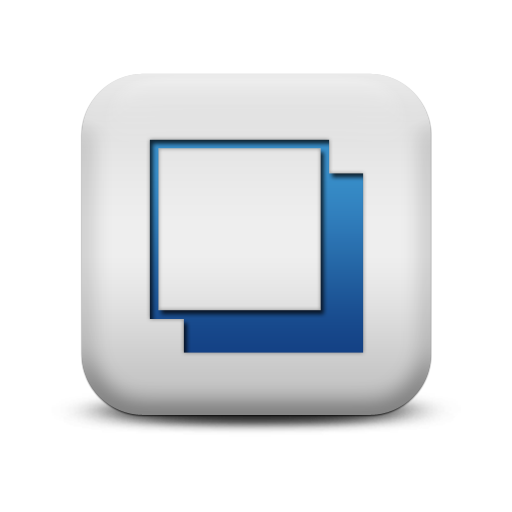
Project Views
The list of projects offered on your HOME screen allows for orderly display by project status when you define the respective tab within PowerClerk’s Project Views feature.

Roles
Roles control who can see and do what actions at what time. A hierarchy of roles, each with uniquely defined permissions, can be specified by the Administrator.
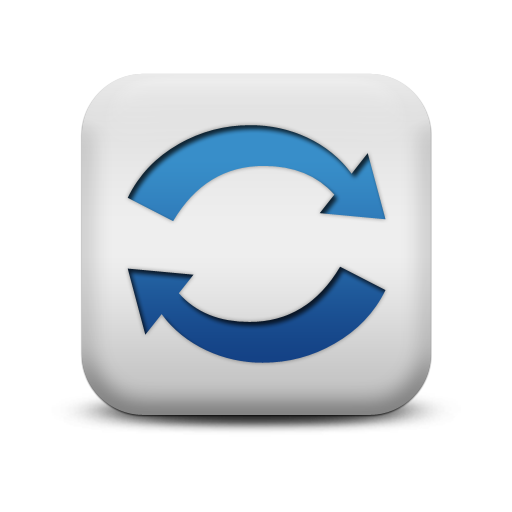
Workflow
Administrators have self-service control over the workflow for each program in PowerClerk, and each program can have a unique workflow.