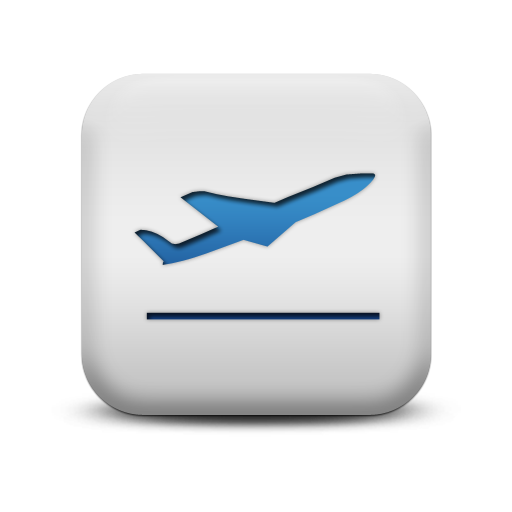PowerClerk Support Center
- Project Pages
- Program Design Menu
-
- Automations
- Channels
- Communications
- Connections
- Content Library
- Custom API IDs
- Data Fields
- Deadlines
-
- Questions to ask yourself
- Locating the Deadlines feature
- What are Deadlines
- How to Create a Deadline
- Deadline Automation Action Rules
- Utilizing Project Admin Page for Deadlines
- Communication Templates for Deadlines
- Deadline Set/Satisfy Options
- Program-Wide Deadline Actions
- Reporting on Deadlines
- Deadlines in Project List Columns
- FAQs
- Document Templates
- eSignature Envelopes
-
- Questions to Ask
- Locating the eSignature Feature
- What are eSignature Envelopes?
- eSignature Checklist: The Prerequisites to create a new Envelope
- How to set up Advanced eSignature Envelopes Step-by-Step
- How to add an eSignature Envelope to a form
- eSignature Automation Trigger
- Viewing Completed eSignature Envelopes
- Resending eSignature Notifications
- Canceling eSignatures
- FAQs
- Forms
- Formulas and Calculated Fields
- Front Page
- Incentive Design
- Milestones
- Project List Columns
- Project Summary
- Project Views
- Roles
- Workflow
- Admin Menu
- Tools Menu
- Integration Guides & API
- PowerClerk Video Guides
-
- Setting up Roll-up Reports
- New User Video Guide
- Configuring Forms
- Roles and User Administration
- Setting up Business Days
- Formulas and Advanced Visibility Rules
- Visualize Workflows
- Dashboards
- ArcGIS
- FormSense
- API
- Edit Forms - Tutorial #1
- SFTP Automatic Data Import
- Calculated Fields
- Web Connector Setup
- Build A Formula
- Milestones
- Edit Forms - Tutorial #2
- Project Summary
- Automation with Formulas in Action Rules
- PowerClerk Program Launch
- PowerClerk User Group Sessions (UGS)
- Learning Management System (LMS)
- Join us for Reflow!
- NEW: PowerClerk Certifications
PowerClerk Program Launch
Ready, set, launch….!
Are you exploring this Support Center page because you are ready to launch your PowerClerk sandbox program to the Production environment and begin accepting applications? If so, you have come to the right place! We are just as excited as you are and will work to ensure everything goes smoothly.
PLEASE NOTE: Once ready, please use the VersaForm at the bottom of this page to initiate your program launch.
What does launching your program involve?
The process to launch a PowerClerk program entails two steps:
Step 1) Submission of the program parameters as outlined below.
Step 2) The process performed by CPR to take a copy or ‘snapshot’ of your PowerClerk sandbox program configuration.
The program copy, along with the program parameters provided below, are then used to establish a new program within the secure PowerClerk production environment. The result is a program URL where end-users will access and administer the program going forward.
Required Information
General Program Launch Parameters
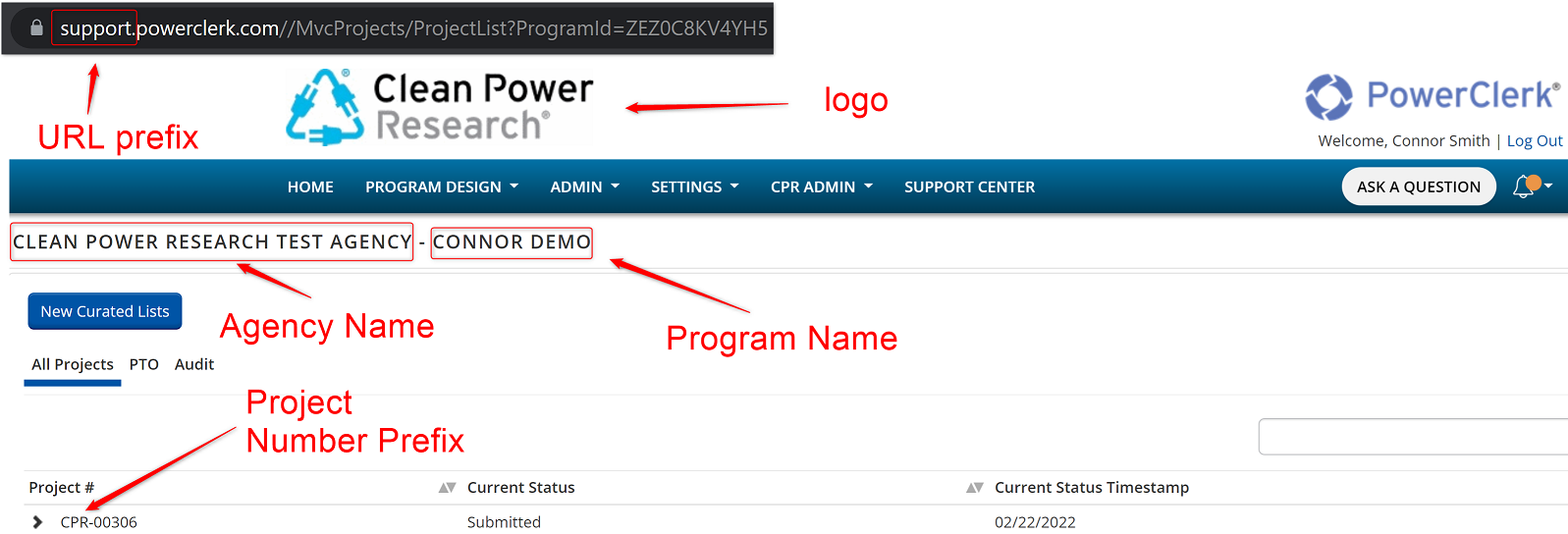
To create the production program, we will ask you within the Program Launch Questionnaire to provide information on the following launch parameters:
- Will display as “[urlprefix].powerclerk.com” in production, e.g. “cprferc.powerclerk.com” – please note that percentage signs (%) or full stops (.) are disallowed.
- It is recommended that this URL be descriptive in the event future PowerClerk programs are needed (e.g. a residential interconnection program and a commercial interconnection program; e.g. “cprres.powerclerk.com” & “cprcom.powerclerk.com”). ). We advise against just using your agency abbreviation e.g. “cpr.powerclerk.com”.
PV System Element Options
The following settings are only relevant for programs using PowerClerk’s PV System Specifications form element:
Learn more about enabling PV System battery addition element on Forms.
Learn more about built-in DER form element; the PV System element.
Program Communication Settings
The following information will be gathered to denote Communication settings for your future production program:
Program Support Contact Info
The Program Support Contact Info settings are configurable via Admin >> Program Info within PowerClerk and denote the information available to applicants via the “SUPPORT” button in the top-right corner of a PowerClerk program:
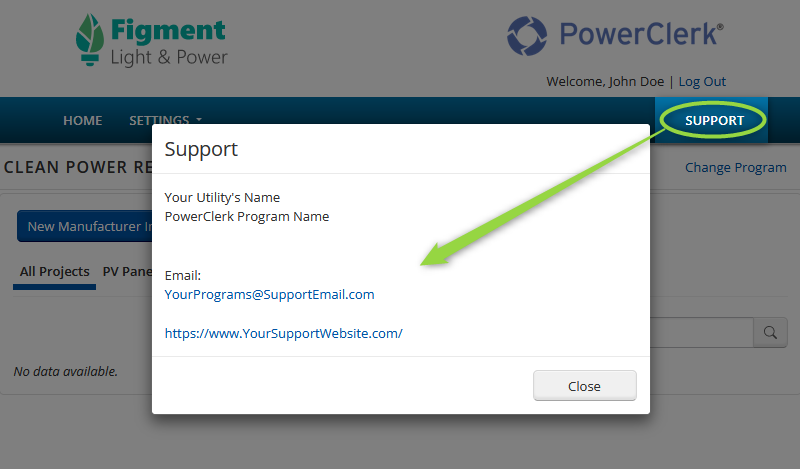
Please be prepared to provide:
Additional Settings
This information can also be provided as a .csv file to import multiple users by following the required import file format as shown below:
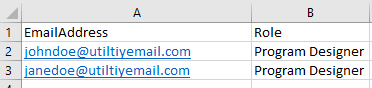
A Word of Caution
Please note that any changes made in the sandbox after you initiate your program launch (starting from the time you submit the Program Launch Questionnaire up to day 5 of the 5-day launch process) will not be transferred to production. Hence it is advisable to either:
Form to Initiate Program Launch
Ready for launch? Once you submit the following form, please pause configurations until the program launch has been completed.