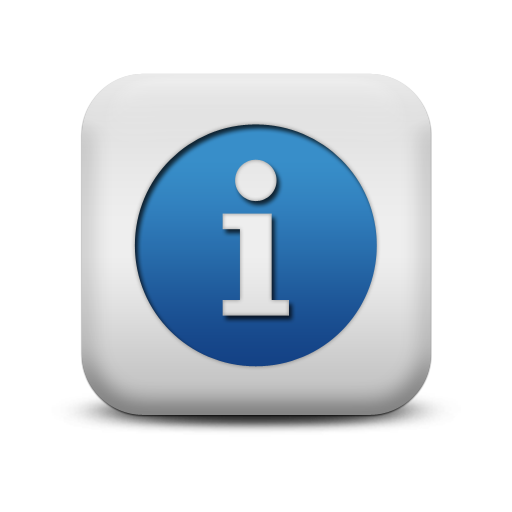PowerClerk Support Center
- Project Pages
- Program Design Menu
-
- Automations
- Channels
- Communications
- Connections
- Content Library
- Custom API IDs
- Data Fields
- Deadlines
-
- Questions to ask yourself
- Locating the Deadlines feature
- What are Deadlines
- How to Create a Deadline
- Deadline Automation Action Rules
- Utilizing Project Admin Page for Deadlines
- Communication Templates for Deadlines
- Deadline Set/Satisfy Options
- Program-Wide Deadline Actions
- Reporting on Deadlines
- Deadlines in Project List Columns
- FAQs
- Document Templates
- eSignature Envelopes
-
- Questions to Ask
- Locating the eSignature Feature
- What are eSignature Envelopes?
- eSignature Checklist: The Prerequisites to create a new Envelope
- How to set up Advanced eSignature Envelopes Step-by-Step
- How to add an eSignature Envelope to a form
- eSignature Automation Trigger
- Viewing Completed eSignature Envelopes
- Resending eSignature Notifications
- Canceling eSignatures
- FAQs
- Forms
- Formulas and Calculated Fields
- Front Page
- Incentive Design
- Milestones
- Project List Columns
- Project Summary
- Project Views
- Roles
- Workflow
- Admin Menu
- Tools Menu
- Integration Guides & API
- PowerClerk Video Guides
-
- Setting up Roll-up Reports
- New User Video Guide
- Configuring Forms
- Roles and User Administration
- Setting up Business Days
- Formulas and Advanced Visibility Rules
- Visualize Workflows
- Dashboards
- ArcGIS
- FormSense
- API
- Edit Forms - Tutorial #1
- SFTP Automatic Data Import
- Calculated Fields
- Web Connector Setup
- Build A Formula
- Milestones
- Edit Forms - Tutorial #2
- Project Summary
- Automation with Formulas in Action Rules
- PowerClerk Program Launch
- PowerClerk User Group Sessions (UGS)
- Learning Management System (LMS)
- Join us for Reflow!
- NEW: PowerClerk Certifications
Program Info
Locating the Program Info feature
Anyone in a Role with the Edit Program Info privilege can edit this setting by opening the ADMIN menu and clicking on Program Info:
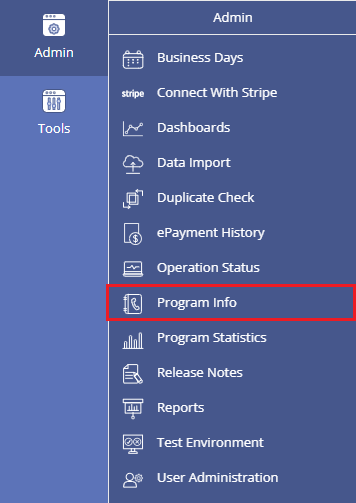
How to edit the Program Info menu
The Program Info page lets you configure the information your program participants see when clicking on the SUPPORT link in the main navigation bar of PowerClerk:
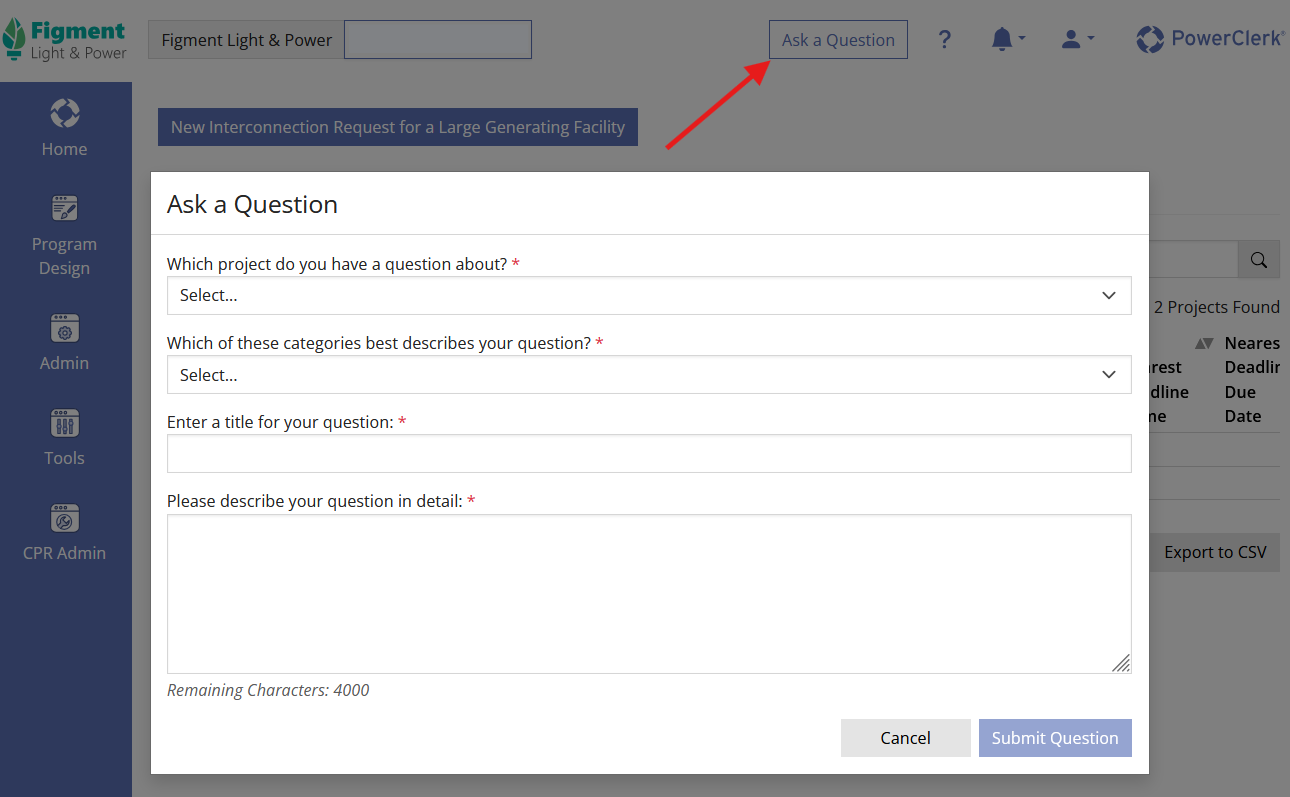
You can configure the information to be displayed in the Program Info dialog:
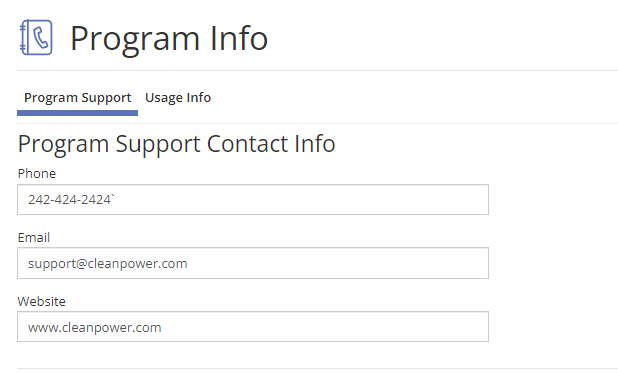
Note: the SUPPORT CENTER tab is reserved for Program Designers and Administrators only. Your applicants and non-administrator access users will only have the option for the SUPPORT tab.
Notification Banners
The Program Info menu also allows you to configure and enable a Notification Banner to communicate important messages to your program users, or notify your users of a program-wide warning:
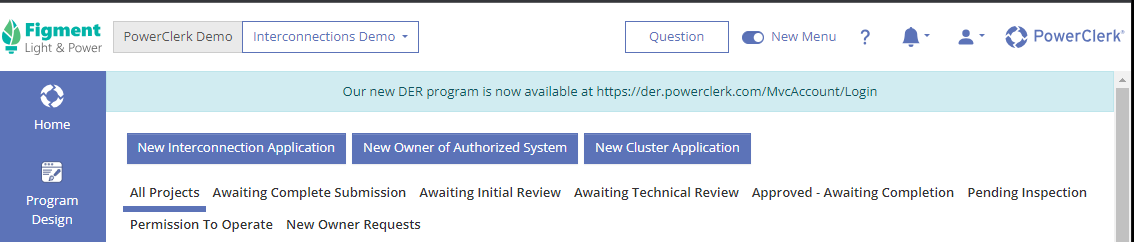
You can also add links to your message using the following pattern: [Label](Link) e.g. [Our new PowerClerk program](https://der.powerclerk.com/MvcAccount/Login).
Please note that you can also select the background color of your notification banner to indicate whether your banner is a notification, a warning, or an error as shown in Figure 5:
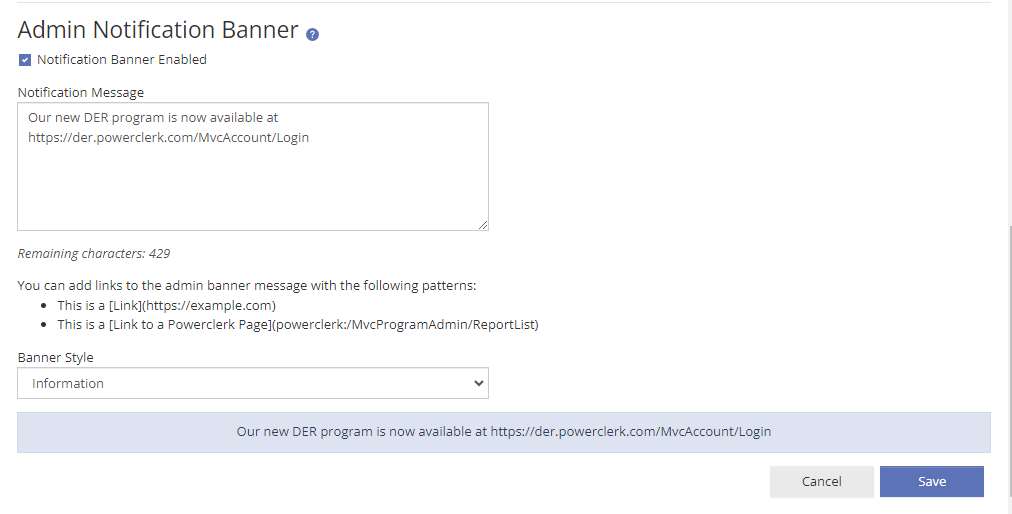
Other Support Settings
Section “Other Support Settings” allows you to define a contact email addresses for “MFA Support Message” and “Notification Email”:
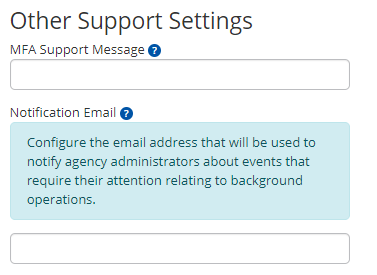
- MFA Support Message: Configure the text that will be displayed on the login page for users who request help with Multi-Factor Authentication.
- Notification Email: Configure the email address that will be used to notify agency administrators about events that require their attention relating to background operations.
Usage Info tab
The Usage Info tab allows you to retrieve information on Submitted Applications, DocuSign Envelopes, and ePayments for the specified data range:
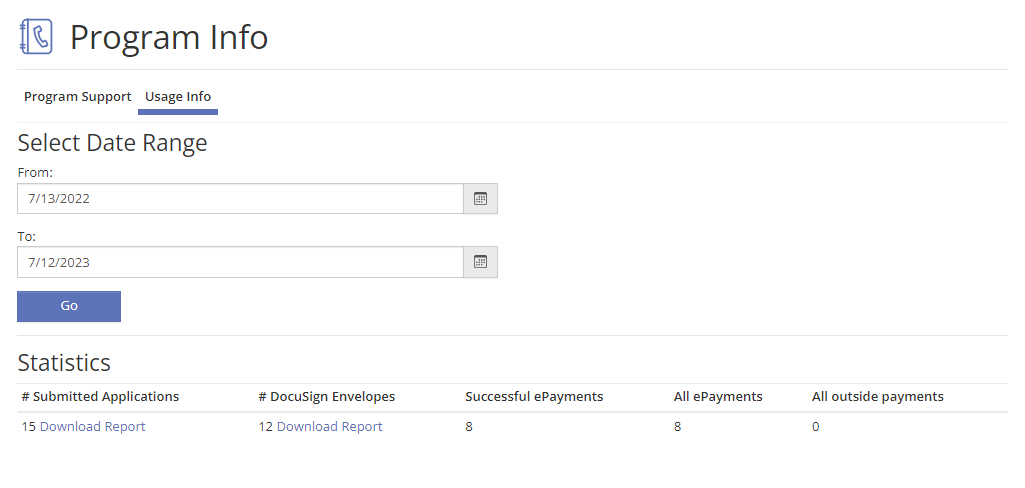
FAQs
Have additional questions? Contact us to nominate your FAQ and help others find answers to your own questions concerning this feature.
Create A Support Ticket
Not finding your answer here? Submit a question to our support team at the PowerClerk Ticket System and leverage the PowerClerk team’s expertise.