PowerClerk Support Center
- Project Pages
- Program Design Menu
-
- Automations
- Channels
- Communications
- Connections
- Content Library
- Custom API IDs
- Data Fields
- Deadlines
-
- Questions to ask yourself
- Locating the Deadlines feature
- What are Deadlines
- How to Create a Deadline
- Deadline Automation Action Rules
- Utilizing Project Admin Page for Deadlines
- Communication Templates for Deadlines
- Deadline Set/Satisfy Options
- Program-Wide Deadline Actions
- Reporting on Deadlines
- Deadlines in Project List Columns
- FAQs
- Document Templates
- eSignature Envelopes
-
- Questions to Ask
- Locating the eSignature Feature
- What are eSignature Envelopes?
- eSignature Checklist: The Prerequisites to create a new Envelope
- How to set up Advanced eSignature Envelopes Step-by-Step
- How to add an eSignature Envelope to a form
- eSignature Automation Trigger
- Viewing Completed eSignature Envelopes
- Resending eSignature Notifications
- Canceling eSignatures
- FAQs
- Forms
- Formulas and Calculated Fields
- Front Page
- Incentive Design
- Milestones
- Project List Columns
- Project Summary
- Project Views
- Roles
- Workflow
- Admin Menu
- Tools Menu
- Integration Guides & API
- PowerClerk Video Guides
-
- Setting up Roll-up Reports
- New User Video Guide
- Configuring Forms
- Roles and User Administration
- Setting up Business Days
- Formulas and Advanced Visibility Rules
- Visualize Workflows
- Dashboards
- ArcGIS
- FormSense
- API
- Edit Forms - Tutorial #1
- SFTP Automatic Data Import
- Calculated Fields
- Web Connector Setup
- Build A Formula
- Milestones
- Edit Forms - Tutorial #2
- Project Summary
- Automation with Formulas in Action Rules
- PowerClerk Program Launch
- PowerClerk User Group Sessions (UGS)
- Learning Management System (LMS)
- Join us for Reflow!
- NEW: PowerClerk Certifications
Operation Status
Operation Status enables administrators to track failed applicant communications.
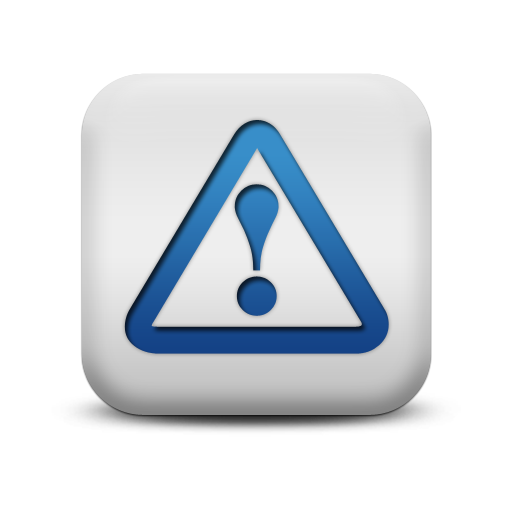
Locating the Operation Status feature
Anyone in a Role with the Edit Communications privilege can access the Operation Status feature by opening the ADMIN menu and clicking on Operation Status:
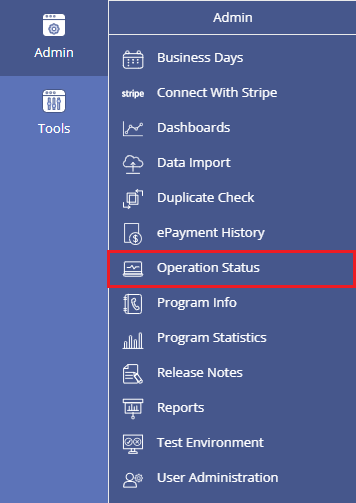
How to use the Operation Status feature
The Operation Status feature allows you to easily identify failed communication attempts. You can tab through the report of communication failures to filter for Undeliverable Emails, Spam Email Complaints, and Failed Background Operations. There can be diverse reasons for failures. Shown below are failed attempts due to an invalid email address:
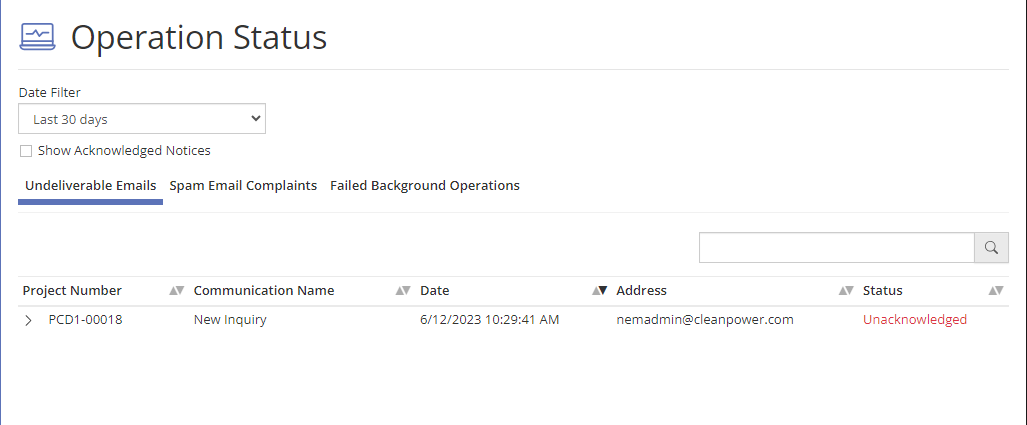
You can expand any row of a failed communication attempt to retrieve further information on Error Code and Error Details. You also have the following options:
- Quickly navigate to the project that the communication failure stemmed from with the Project Admin button.
- Click on View Communication to investigate, if the source of this failure was an error within the actual email sent to the recipient.
- Utilize the Mark as Acknowledged button to mark the communication failure as reviewed
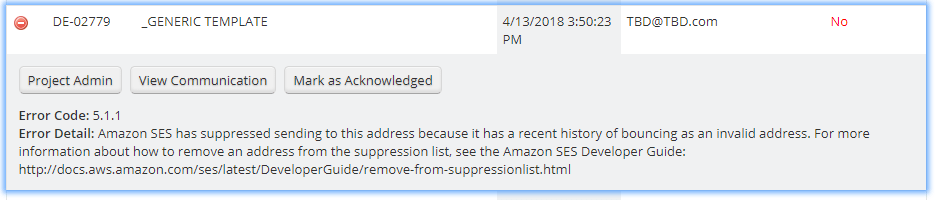
To show all communications including the ones that have been reviewed, use the Show Acknowledged Notices option:
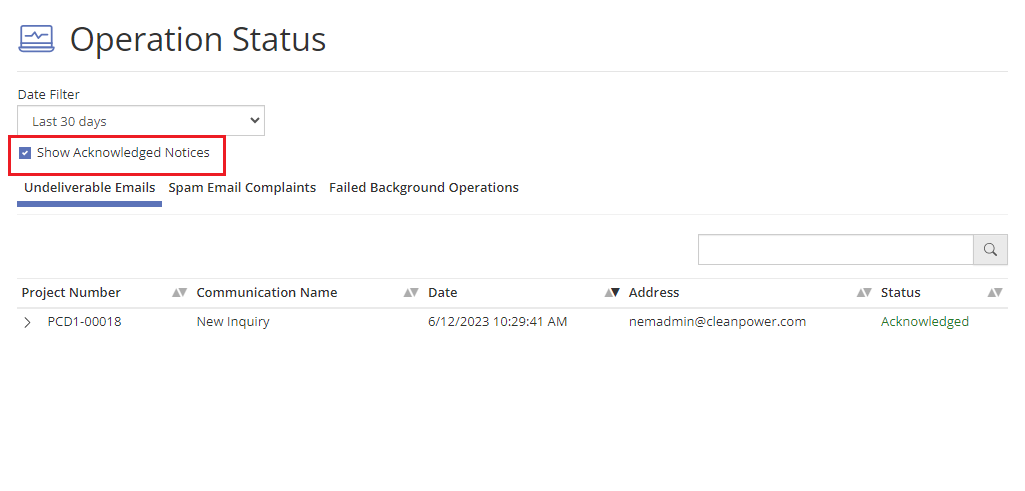
Please note: PowerClerk’s Operation Status functionality allows you to identify and troubleshoot common issues with undeliverable or bouncing email communication. Mistyped (“bad”) email addresses causing repeated bounces can impact the reputation of the PowerClerk platform as an email sender. To avoid jeopardizing your programs’ ability to send communication templates via email, Clean Power Research will be regularly scanning for repeated bounces and inform you in severe cases so that you can address them. If the bad addresses are not promptly rectified, we reserve the right to remove offending email addresses from the system to preserve PowerClerk’s ability to reliably send email, which is a critical component of all programs operating within PowerClerk.
To avoid issues we recommend the use of distribution lists in Communication Templates to avoid bad email addresses. Placing individual email aliases in templates does not future proof your communications if that person leaves the company and the email becomes inactive. Distribution lists can more easily be maintained outside the individual currently assigned to receive communications.
Troubleshooting Email Delivery Issues
The way PowerClerk delivers emails through Amazon SES (SES = Simple Email Services) and can be stepped through as follows:
- An email gets triggered either manually by an Admin within a PowerClerk program, or via an Automation that is configured to send out a Communication Template at a specific process step.
- PowerClerk then contacts AWS SES to send that email to the respective set of recipient email addresses.
- AWS determines based off the email addresses which servers to hand off the email to.
- AWS then picks on mail server out of a pool of mail servers to handle the outgoing connections to deliver the email.
- That respective mail server now attempts to establish a connection to the receiving server, which is determined by the owner of the receiving domain.
- The delivery succeeds and a delivery receipt is sent back to PowerClerk, or alternatively upon unsuccessful delivery an error message states the reason as to why the deliver failed.
In case of a delivery failure there can be many reasons as to the root cause of the failure. The below list of common email delivery failures, as they appear on the Operation Status page under the “Undeliverable Emails” tab, may help pinpoint how to remedy the issue at hand:
- Error Detail: smtp; 550-5.1.1 The email account that you tried to reach does not exist. Please try 550-5.1.1 double-checking the recipient’s email address for typos or 550-5.1.1 unnecessary spaces.: Your recipient’s address might not work or exist anymore. Or, you might have entered it with a typo. Check for these common mistakes in the address you’re emailing: Quotation marks; dots at the end of the address; spaces before or after an address; spelling errors.
- Error Detail: smtp; 550 5.7.1 Service unavailable; client [ip-address] blocked using Proofpoint Dynamic Reputation (Visit https://ipcheck.proofpoint.com/ if you feel this is in error.): Email error 550 email blocked is primarily caused when a mail server IP is listed in a spam blacklist.
- Error Detail: smtp; 550 5.4.1 Recipient address rejected: Access denied.: “Access Denied” is often a catch-all response for when mail is rejected, commonly due to falling into a spam filter where the user/users have marked similar messages as spam.
- Error Detail: smtp; 554 delivery error: Not a valid recipient or Error Detail: smtp; 554 5.7.1 Remote MTA not accepting connections: Your recipient’s address might not work or exist anymore. Or, you might’ve entered it with a typo. Check for these common mistakes in the address you’re emailing: Quotation marks; dots at the end of the address; spaces before or after an address; spelling errors.
- Error Detail: Amazon SES has suppressed sending to this address because it has a recent history of bouncing as an invalid address. For more information about how to remove an address from the suppression list, see the Amazon SES Developer Guide: http://docs.aws.amazon.com/ses/latest/DeveloperGuide/remove-from-suppressionlist.html: Amazon SES includes a global suppression list. When any Amazon SES customer sends an email that results in a hard bounce, Amazon SES adds the email address that produced the bounce to a global suppression list. The global suppression list is global in the sense that it applies to all Amazon SES customers.
Failed Background Operations Tab
The Failed Background Operations tab in PowerClerk’s Operation Status interface allows users to monitor and resolve errors in automated background tasks. This tab provides a clear, sortable list of operations that failed, along with critical details such as the operation name, retry attempts, start time, and the last recorded error message. For example, an error like “Attachment is missing” may indicate a problem with file uploads or associated workflows. The tab also displays additional context, such as the connection or project number, to help users pinpoint the issue. For unresolved or recurring errors, users are encouraged to provide the displayed details, such as the project number and connection name, when contacting PowerClerk’s Support Team for further assistance.
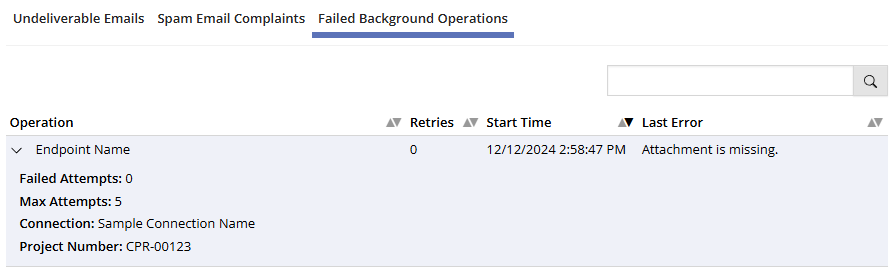
FAQs
Have additional questions? Contact us to nominate your FAQ and help others find answers to your own questions concerning this feature.
Create A Support Ticket
Not finding your answer here? Submit a question to our support team at the PowerClerk Ticket System and leverage the PowerClerk team’s expertise.