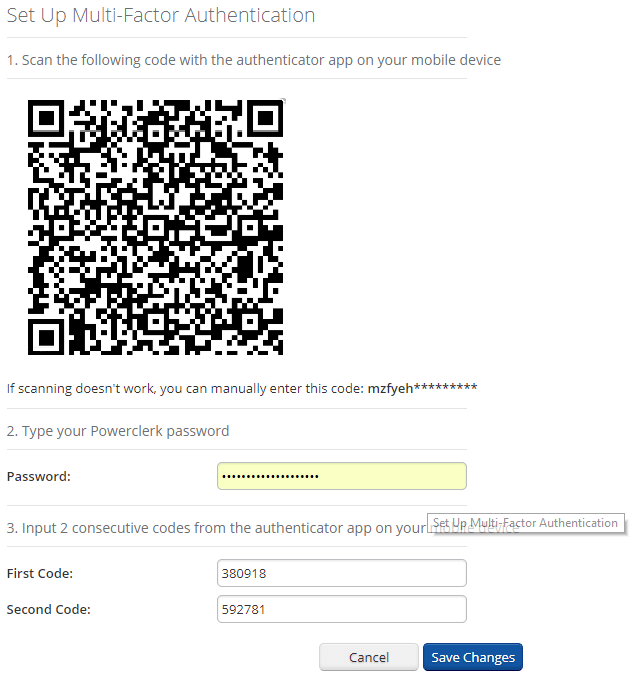PowerClerk Support Center
- Program Design
-
- Automations
- Channels
- Communications
- Connections
- Content Library
- Custom API IDs
- Data Fields
- Deadlines
-
- Questions to ask yourself
- Locating the Deadlines feature
- What are Deadlines
- How to Create a Deadline
- Deadline Automation Action Rules
- Utilizing Project Admin Page for Deadlines
- Communication Templates for Deadlines
- Deadline Set/Satisfy Options
- Program-Wide Deadline Actions
- Reporting on Deadlines
- Deadlines in Project List Columns
- FAQs
- Document Templates
- eSignature Envelopes
-
- Questions to Ask
- Locating the eSignature Feature
- What are eSignature Envelopes?
- eSignature Checklist: The Prerequisites to create a new Envelope
- How to set up Advanced eSignature Envelopes Step-by-Step
- How to add an eSignature Envelope to a form
- eSignature Automation Trigger
- Viewing Completed eSignature Envelopes
- Resending eSignature Notifications
- Canceling eSignatures
- FAQs
- Forms
- Formulas and Calculated Fields
- Front Page
- Incentive Design
- Milestones
- Project List Columns
- Project Summary
- Project Views
- Roles
- Workflow
- Administration
- Tools Menu
- Integration Guides & API
- PowerClerk Video Guides
-
- New User Video Guide
- Setting up Business Days
- Dashboards
- FormSense
- Edit Forms - Tutorial #1
- Calculated Fields
- Build A Formula
- Milestones
- Edit Forms - Tutorial #2
- Project Summary
- Automation with Formulas in Action Rules
- Setting up Roll-up Reports
- Configuring Forms
- Roles and User Administration
- Formulas and Advanced Visibility Rules
- Visualize Workflows
- ArcGIS
- API
- SFTP Automatic Data Import
- Standard Web Adapter Setup
- PowerClerk Program Launch
- PowerClerk User Group Sessions (UGS)
- Learning Management System (LMS)
- Join us for Reflow!
- NEW: PowerClerk Certifications
Features At-a-Glance
PowerClerk Release Notes
PowerClerk will notify you with the Release Notes feature of new feature additions and feature updates. This notification icon is only visible to PowerClerk users with Administrative privileges and is located in the upper right-hand corner of the PowerClerk screen. An orange dot notifies users that a new notification or update is available:

The Release Notes page—accessed by clicking on an individual notification link or from the Admin Menu—will provide additional details about the updates and modifications incorporated in each release. When available, links to relevant Support Center articles detailing new features and implementation instructions will be included.
See below the list of features currently available to streamline and automate your PowerClerk program.
Workflow
- Self-service configuration by administrators, easy to modify
- Support for multiple paths in one program (e.g., FastTrack and standard processes)
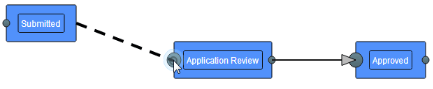
Project Lists
- High status transparency for applicants and administrators
- Columns configurable per program by the administrator
- Configurable Views group projects by status and can be used to create Queues
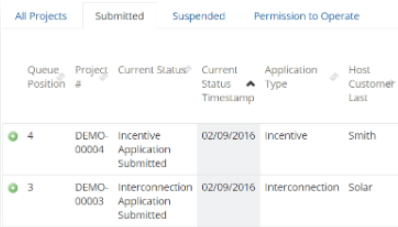
Forms
- Self-service configuration by administrators; easy to modify
- Support for multiple forms per program (e.g., IncentiveApplication, Proof of Project Milestones, etc.)
- Conditional visibility of fields to adjust application requirements dynamically
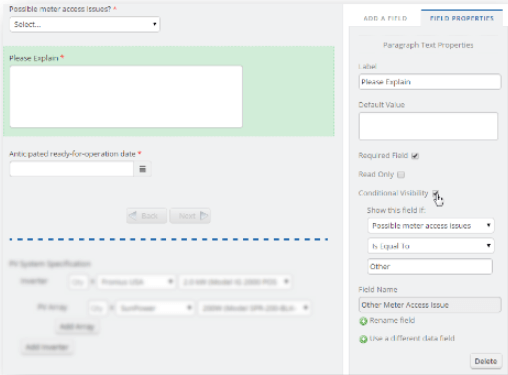
Roles
- Configurable by administrators
- Support for creation of new roles(e.g., Inspector, Distribution Engineer, etc.
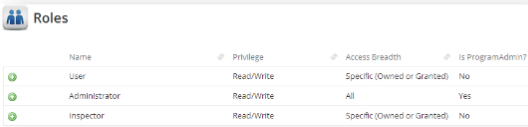
Communications
- Communication templates configurable by administrators
- Can be sent automatically
- Keep applicants and administrators in sync
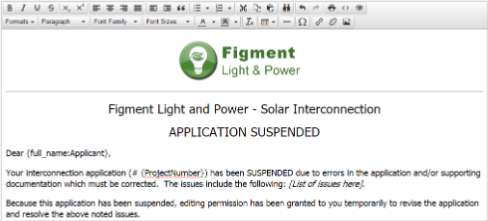
Deadlines
- Configurable by administrators
- Keep applicants and administrators on track
- Can be automatically activated
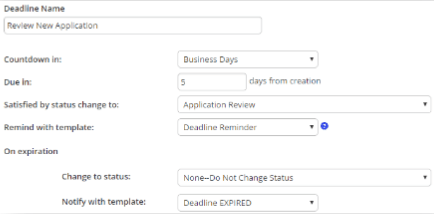
Document Generation
- Configurable by administrators
- Automatically generate documents (e.g., interconnection agreement) from templates
- Ensure each application has a matching agreement
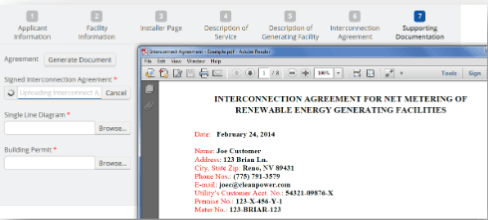
eSignatures
- Streamline signature routing and eliminate paper
- More secure than wet ink
- Signature requests routed via email
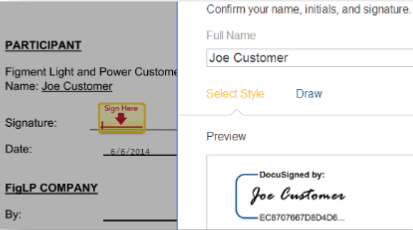
ePayments
- Streamline credit card payments online
- Secure processing and data storage. No credit card information stored in PowerClerk
- Deployable throughout the workflow
- Payment confirmations routed via email
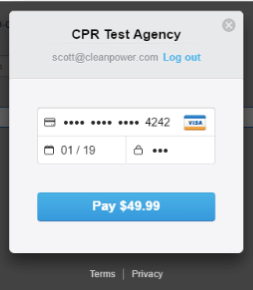
Test Environment
- Try out program changes in a secure testing environment
- Test out ideas for new program requirements or completely new programs
- Review changes prior to committing them to the live program
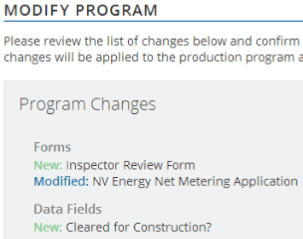
Formulas
- Configurable by administrators
- Automatic calculations in forms (e.g., Total System Size, Total Cost)
- Logical Expressions (e.g., Is System Size >= 50kW?)
- Can determine ePayment fee amounts
- Used by Automations to set Conditions for Action
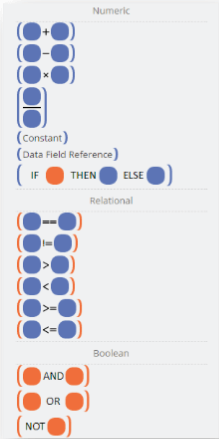
Automations
- Configurable by administrators
- Supersedes existing Actions feature
- Utilizes “When [trigger] occurs, if [condition], then do [action]” framework
- Triggers are: forms submit, status change
- Conditions are Formulas (e.g., System Size >= 50kW)
- Actions are: Change Status, Send Communication, Set Deadline, Set Data Field, Call Web Adapter
- Validation Actions block form submission
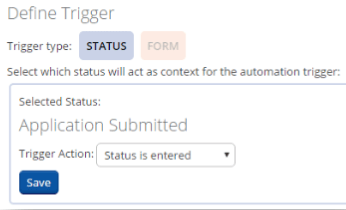
Custom Lists
- Create hierarchical lists of data
- Configure Custom List Field Groups
- Configurable for administrators
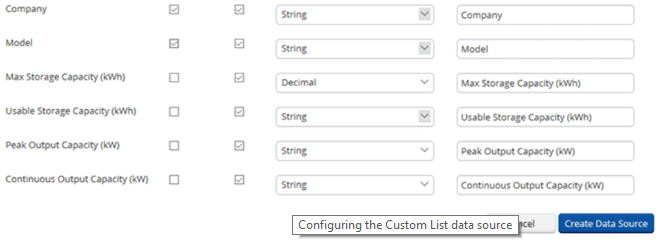
Incentive Design
- Configurable for administrators
- Support for date-based and data field-based eligibility conditions
- Calculate PV-specific incentives (e.g., PBI, EPBB) or simple rebate
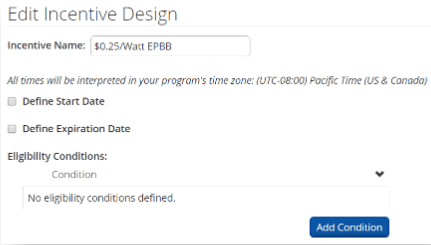
Reports
- Configurable for administrators
- Comprehensive reporting from system of record
- Create ad hoc reports or rerun pre-saved reports for updates
- Share reports with other administrators
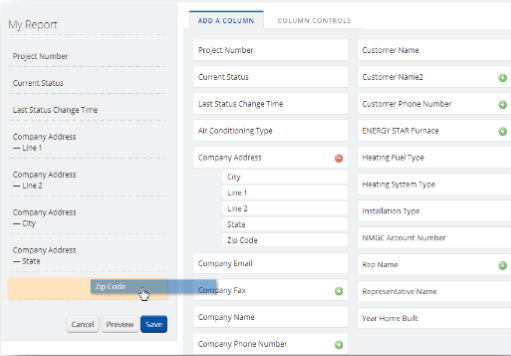
Data Import
- Import historical records into new or existing programs, self-service
- Report on all projects from one system of record
- Make updates to historical projects from PowerClerk at will
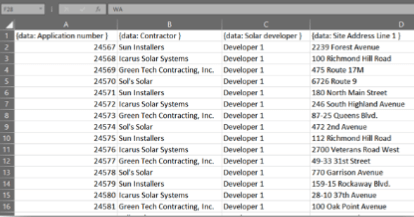
Sensitive Data Fields
- Capture sensitive user information
- Protect against unwarranted disclosure
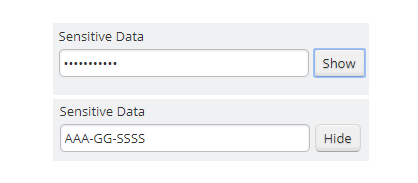
Multi-Factor Authentication
- Add account security by requiring Multi-Factor Authentication for administrators
- Convenient setup via QR Code