PowerClerk Support Center
- Project Pages
- Program Design Menu
-
- Automations
- Channels
- Communications
- Connections
- Content Library
- Custom API IDs
- Data Fields
- Deadlines
-
- Questions to ask yourself
- Locating the Deadlines feature
- What are Deadlines
- How to Create a Deadline
- Deadline Automation Action Rules
- Utilizing Project Admin Page for Deadlines
- Communication Templates for Deadlines
- Deadline Set/Satisfy Options
- Program-Wide Deadline Actions
- Reporting on Deadlines
- Deadlines in Project List Columns
- FAQs
- Document Templates
- eSignature Envelopes
-
- Questions to Ask
- Locating the eSignature Feature
- What are eSignature Envelopes?
- eSignature Checklist: The Prerequisites to create a new Envelope
- How to set up Advanced eSignature Envelopes Step-by-Step
- How to add an eSignature Envelope to a form
- eSignature Automation Trigger
- Viewing Completed eSignature Envelopes
- Resending eSignature Notifications
- Canceling eSignatures
- FAQs
- Forms
- Formulas and Calculated Fields
- Front Page
- Incentive Design
- Milestones
- Project List Columns
- Project Summary
- Project Views
- Roles
- Workflow
- Admin Menu
- Tools Menu
- Integration Guides & API
- PowerClerk Video Guides
-
- Setting up Roll-up Reports
- New User Video Guide
- Configuring Forms
- Roles and User Administration
- Setting up Business Days
- Formulas and Advanced Visibility Rules
- Visualize Workflows
- Dashboards
- ArcGIS
- FormSense
- API
- Edit Forms - Tutorial #1
- SFTP Automatic Data Import
- Calculated Fields
- Web Connector Setup
- Build A Formula
- Milestones
- Edit Forms - Tutorial #2
- Project Summary
- Automation with Formulas in Action Rules
- PowerClerk Program Launch
- PowerClerk User Group Sessions (UGS)
- Learning Management System (LMS)
- Join us for Reflow!
- NEW: PowerClerk Certifications
Custom API IDs
Locating the Custom API IDs feature
Anyone in a Role with the Edit Custom API ID privilege can edit Custom IDs after this feature has been switched on for your program by opening the PROGRAM DESIGN menu and clicking on Custom API IDs. Please note: To be able to assign the Edit Custom API ID privilege within the Roles section, your Clean Power Research representative will have to switch on this feature for your program.
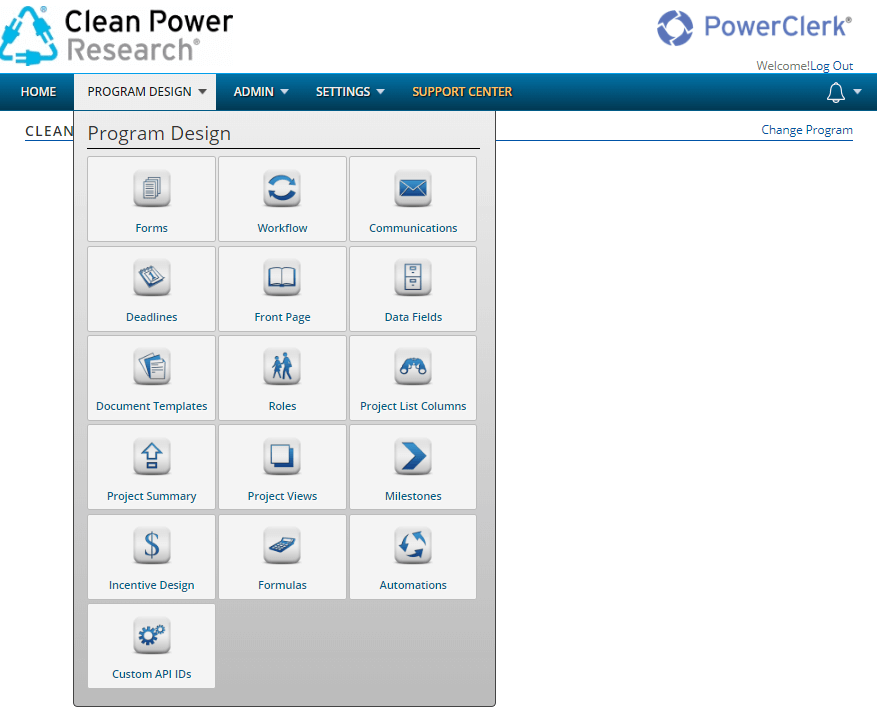
How to edit a Custom API ID
To alter a data field ID that PowerClerk automatically designates to a Custom API ID defined per your naming convention, please identify the respective Data Field in the list of data fields available in your program and click on EDIT:
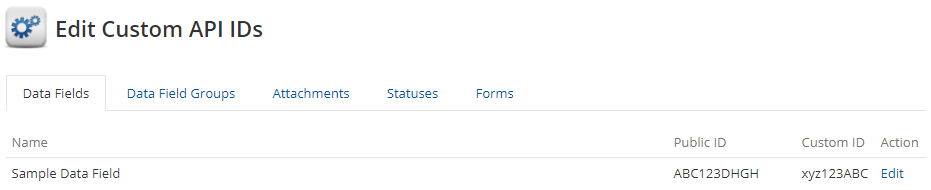
Enter the Custom API ID you wish to address this data field with via the PowerClerk API and acknowledge your definition:
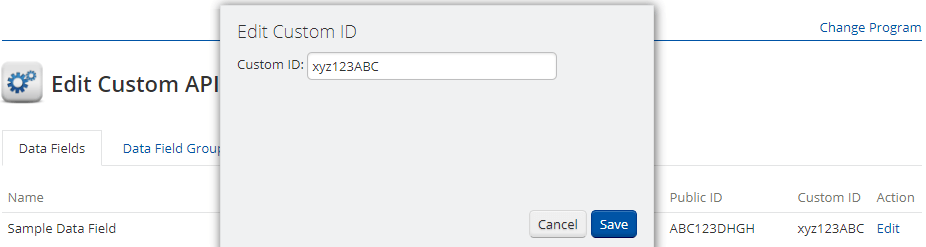
Video Guides
Would a video guide help to better explain Custom API IDs? Contact us and let us know.
FAQs
Using the Custom API IDs feature of PowerClerk allows you to define field aliases that remain constant regardless of the program instance (e.g. a Test Environment would also use the defined aliases of the underlying production program making it easier to access fields via API integrations and keeping API integrations with PowerClerk “instance-agnostic”). Please note that the Test Environment's program ID will automatically be: Program ID + "_TEST" without updating the Custom ID's.
Have additional questions? Contact us to nominate your FAQ and help others find answers to your own questions concerning this feature.
Create A Support Ticket
Not finding your answer here? Submit a question to our support team at the PowerClerk Ticket System and leverage the PowerClerk team’s expertise.
