PowerClerk Support Center
- Project Pages
- Program Design
-
- Automations
- Channels
- Communications
- Connections
- Content Library
- Custom API IDs
- Data Fields
- Deadlines
-
- Questions to ask yourself
- Locating the Deadlines feature
- What are Deadlines
- How to Create a Deadline
- Deadline Automation Action Rules
- Utilizing Project Admin Page for Deadlines
- Communication Templates for Deadlines
- Deadline Set/Satisfy Options
- Program-Wide Deadline Actions
- Reporting on Deadlines
- Deadlines in Project List Columns
- FAQs
- Document Templates
- eSignature Envelopes
-
- Questions to Ask
- Locating the eSignature Feature
- What are eSignature Envelopes?
- eSignature Checklist: The Prerequisites to create a new Envelope
- How to set up Advanced eSignature Envelopes Step-by-Step
- How to add an eSignature Envelope to a form
- eSignature Automation Trigger
- Viewing Completed eSignature Envelopes
- Resending eSignature Notifications
- Canceling eSignatures
- FAQs
- Forms
- Formulas and Calculated Fields
- Front Page
- Incentive Design
- Milestones
- Project List Columns
- Project Summary
- Project Views
- Roles
- Workflow
- Administration
- Tools Menu
- Integration Guides & API
- PowerClerk Video Guides
-
- Setting up Roll-up Reports
- New User Video Guide
- Configuring Forms
- Roles and User Administration
- Setting up Business Days
- Formulas and Advanced Visibility Rules
- Visualize Workflows
- Dashboards
- ArcGIS
- FormSense
- API
- Edit Forms - Tutorial #1
- SFTP Automatic Data Import
- Calculated Fields
- Web Connector Setup
- Build A Formula
- Milestones
- Edit Forms - Tutorial #2
- Project Summary
- Automation with Formulas in Action Rules
- PowerClerk Program Launch
- PowerClerk User Group Sessions (UGS)
- Learning Management System (LMS)
- Join us for Reflow!
- NEW: PowerClerk Certifications
Announcements
Sending mass communications to notify applicants of notable events
Announcements are a type of email communication to be sent to many recipients in a mass communication event falling outside of the normal project workflow. Communications are no longer permitted to be triggered via the legacy Bulk Communications request. Before sending an Announcement, please review our bulk email communication policy.
- Announcements cannot be triggered as part of a normal project workflow such as Automation Actions or manually via the Project Admin Page.
- Announcements are limited to a single recipient and no CC recipients as required for unsubscribe links.
- An Announcement Topic must be assigned to each Announcement.
- An Announcement must include an unsubscribe link (detailed below) allowing users to unsubscribe from Announcement Topics
- This feature requires utilities send email from their own domain and configure DKIM prior to enablement. See Prerequisites for Using Announcements.
Reasoning for the Announcement feature
The Announcements feature was developed to facilitate mass communication events in compliance with the latest email recipient guidance issued by Amazon Web Service regarding changes to Yahoo and Gmail’s Bulk Sender requirements. In absence of the Announcements feature, mass communications would be at risk of being marked as spam and filtered from the recipient’s inbox.
Locating the Announcements feature
Following feature enablement, any user in a Role with the Edit Communications permission can navigate to the Announcements page view via the Communications page by selecting the Program Design menu and subsequently selecting Communications:
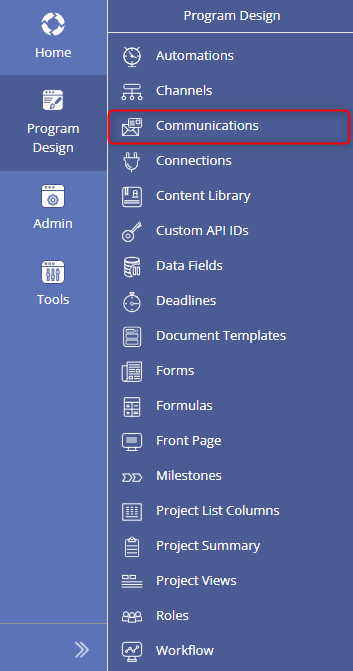
Creating an Announcements template
Create a new Announcements template by selecting the New Announcement Template button:
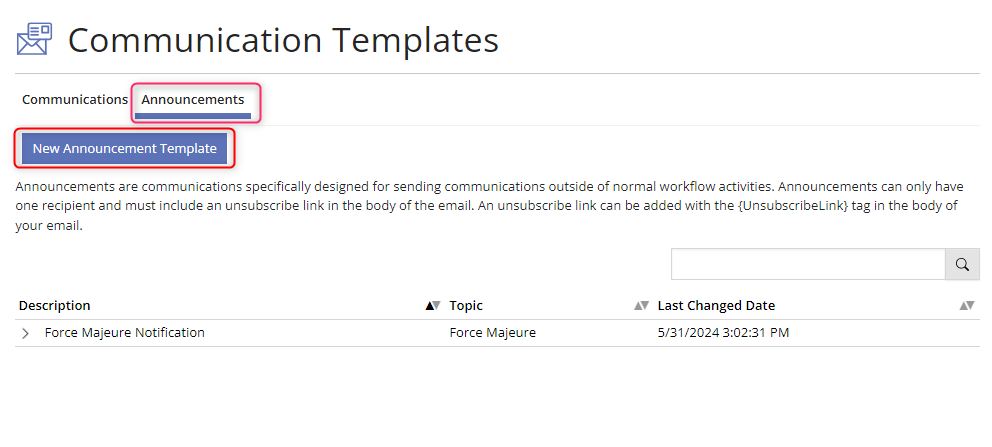
The Announcement Editor is a straightforward rich HTML editor. Its functionality is very similar to the Communication Editor. Announcement templates must include a Template Description, a single TO recipient, a Subject, an Announcement Topic, body text, and the {UnsubscribeLink} template tag.
The {UnsubscribeLink} template tag will generate an unsubscribe hyperlink within the placement of the body text, as well as adding an unsubscribe button to the email header.
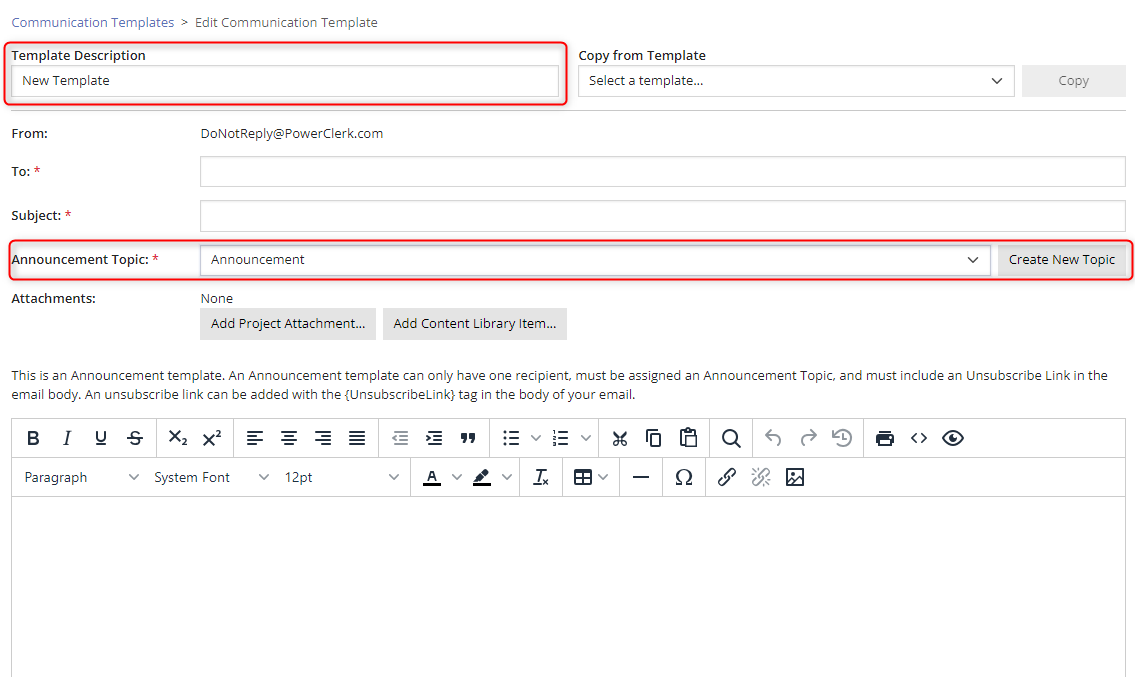
The Announcement Topic describes the category of the Announcement. New topic areas can be created using the Create New Topic button to the right of the Announcement Topic dropdown list. The Announcement Topic-designation allows for Users to unsubscribe from receiving emails assigned to a common Announcement Topic type. This functionality is required by email recipients such as Google and Yahoo to ensure the email is not screened as spam.
Triggering an Announcement
Note: The Announcements Feature must be enabled at the program level by a CPR Administrator. If your program does not surface the appropriate page view on the Data Import page, contact PowerClerk Support via the PowerClerk Ticket System or Support@powerclerk.com for assistance.
Any user in a role with the Run Data Import permission can trigger an Announcement via the Data Import page. Access the page by selecting Admin menu and Data Import, then selecting the Send Announcements page view. Note: to trigger an Announcement, the user account processing the data import must have Multi Factor Authentication (MFA) enabled or be authenticated via Single Sign On (SSO).
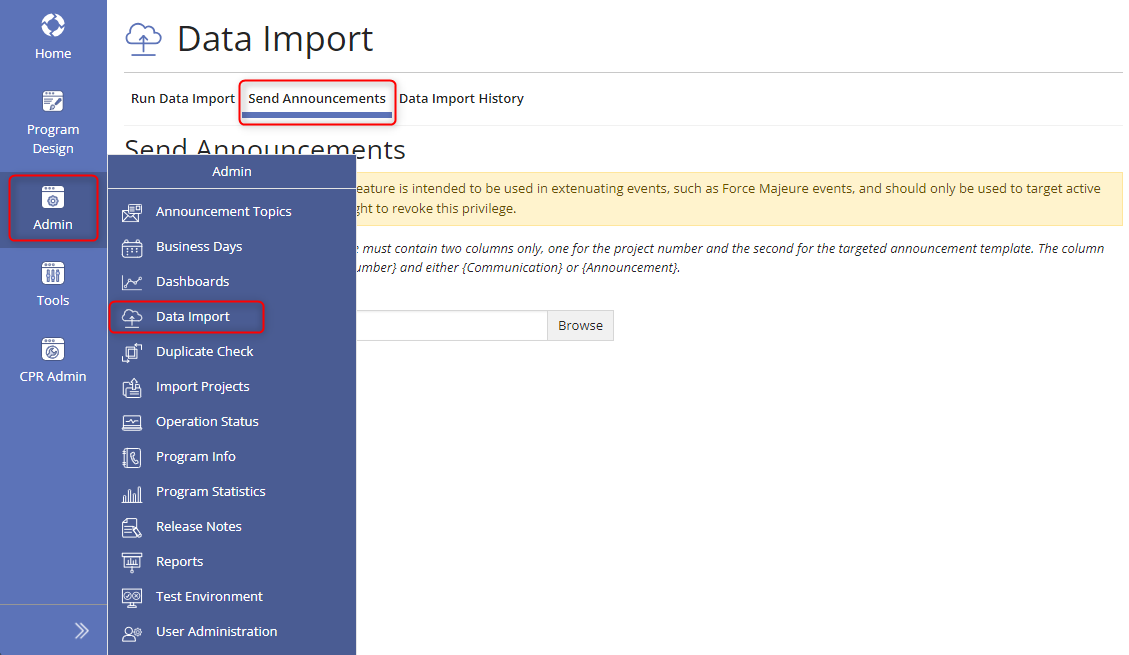
An Announcement is triggered using a Comma Separated Value (CSV) file with the {ProjectNumber} and {Announcement} template tags. Populate the file with the targeted project numbers to send the announcement as well as the Announcement Template Description (name).
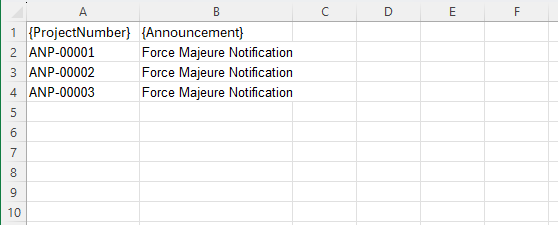
Managing Announcements Topic List
Any user in a Role with the Edit Communications feature can navigate to the Announcement Topic List page by selecting the Admin menu and selecting Announcement Topics:
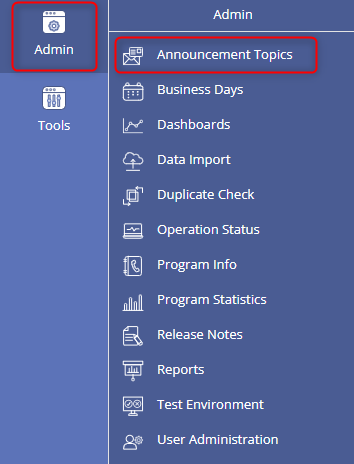
Administrators can review and manage Announcement Topics using the navigation elements of this page. Selecting an Announcement Topic reveals configuration buttons applicable to each topic. Selecting Manage Subscriptions reveals users who have opted out of the Topic. Administrators may send an Announcement Topic resubscription email to recipients that do not have a PowerClerk account. Selecting View References allows the user to identify which Announcement Templates are associated with the Topic.
New Announcement Topics can also be established on this page. There is a limit of 20 Announcement Topics per program.
Managing Announcement Topic Enrollment Via User Account
All user accounts enrolled in programs containing Announcement Topics can manage their Announcement topic-subscriptions. To access the page, navigate to the My Account Page via the User Icon located at the top right corner of PowerClerk. Within Manage My Account select Email Subscriptions.
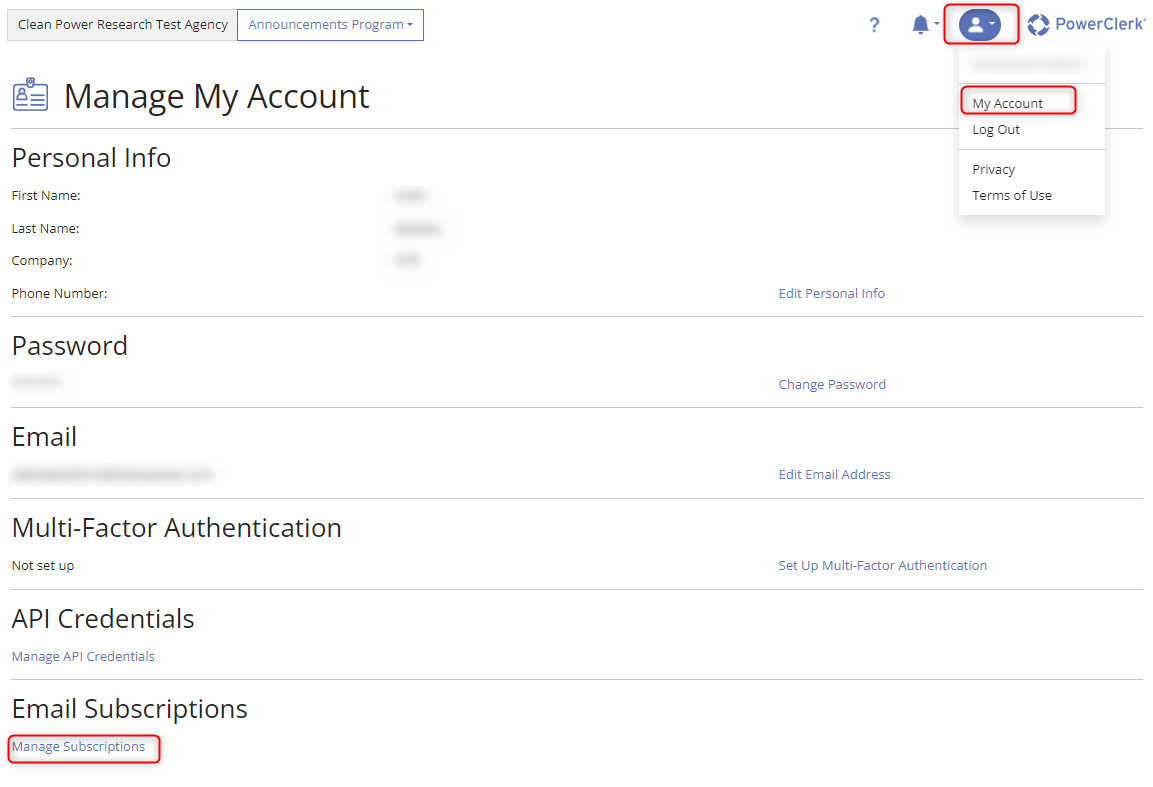
Within the Manage Subscriptions page, a user may unenroll or enroll in each Announcement Topic available within the program(s) they are enrolled in using the horizontal slider adjacent to each Topic. Users are enrolled in all Announcement Topics by default.
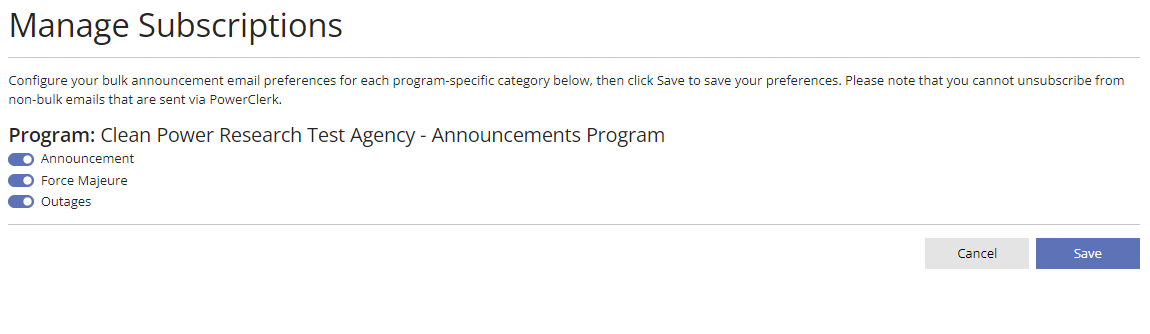
Prerequisites for Using Announcements
To trigger the sending of Announcements a PowerClerk program is required to use its own email domain. For assistance with this, please reach out to support@powerclerk.com.
To trigger an Announcement, the user account processing the data import must have Multi Factor Authentication (MFA) enabled or authenticated via Single Sign On (SSO).
FAQs
Have additional questions? Contact us to nominate your FAQ and help others find answers to your own questions concerning this feature.
Create A Support Ticket
Not finding your answer here? Submit a question to our support team at the PowerClerk Ticket System and leverage the PowerClerk team’s expertise.