PowerClerk Support Center
- Project Pages
- Program Design
-
- Automations
- Channels
- Communications
- Connections
- Content Library
- Custom API IDs
- Data Fields
- Deadlines
-
- Questions to ask yourself
- Locating the Deadlines feature
- What are Deadlines
- How to Create a Deadline
- Deadline Automation Action Rules
- Utilizing Project Admin Page for Deadlines
- Communication Templates for Deadlines
- Deadline Set/Satisfy Options
- Program-Wide Deadline Actions
- Reporting on Deadlines
- Deadlines in Project List Columns
- FAQs
- Document Templates
- eSignature Envelopes
-
- Questions to Ask
- Locating the eSignature Feature
- What are eSignature Envelopes?
- eSignature Checklist: The Prerequisites to create a new Envelope
- How to set up Advanced eSignature Envelopes Step-by-Step
- How to add an eSignature Envelope to a form
- eSignature Automation Trigger
- Viewing Completed eSignature Envelopes
- Resending eSignature Notifications
- Canceling eSignatures
- FAQs
- Forms
- Formulas and Calculated Fields
- Front Page
- Incentive Design
- Milestones
- Project List Columns
- Project Summary
- Project Views
- Roles
- Workflow
- Administration
- Tools Menu
- Integration Guides & API
- PowerClerk Video Guides
-
- Setting up Roll-up Reports
- New User Video Guide
- Configuring Forms
- Roles and User Administration
- Setting up Business Days
- Formulas and Advanced Visibility Rules
- Visualize Workflows
- Dashboards
- ArcGIS
- FormSense
- API
- Edit Forms - Tutorial #1
- SFTP Automatic Data Import
- Calculated Fields
- Web Connector Setup
- Build A Formula
- Milestones
- Edit Forms - Tutorial #2
- Project Summary
- Automation with Formulas in Action Rules
- PowerClerk Program Launch
- PowerClerk User Group Sessions (UGS)
- Learning Management System (LMS)
- Join us for Reflow!
- NEW: PowerClerk Certifications
Project List Columns
Set up your Project List Columns to make information easily accessible to administrators and applicants.

Locating the Project List Columns feature
Anyone in a Role with the Edit Project List Columns privilege can edit Project List Columns by opening the PROGRAM DESIGN menu and clicking on Project List Columns.
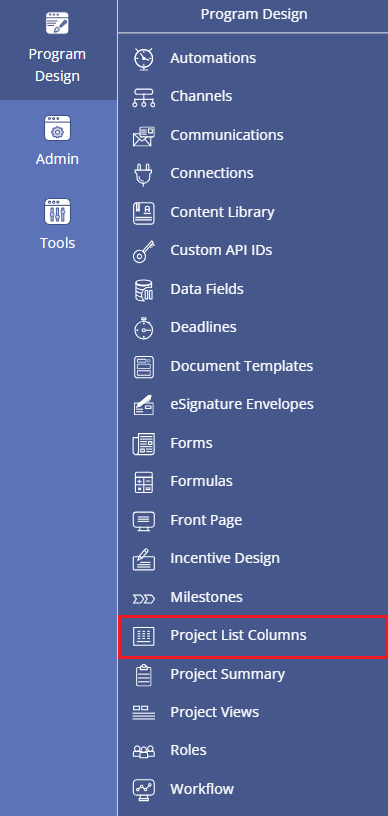
How to use Project List Columns
When visiting the HOME screen of your program, you will notice a list of current projects. Information about each project is based on the fields selected for the Project List Columns and each Project List Column can be sorted by clicking the chevron icon. You can also sort by multiple columns by holding down the CTRL key on each additional column chevron that you would like to further sort by. In Figure 2, the Project # field is sorted, as indicated by the bold chevron.
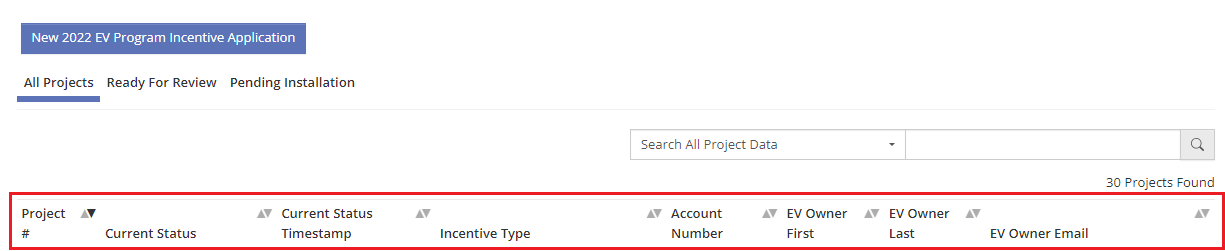
To configure the display of these Project List Columns, users can add columns of interest with the Project List Column feature. Configuration is completed by dragging available Data Fields in your program to the left hand list of Project List Columns and then clicking the Save button:
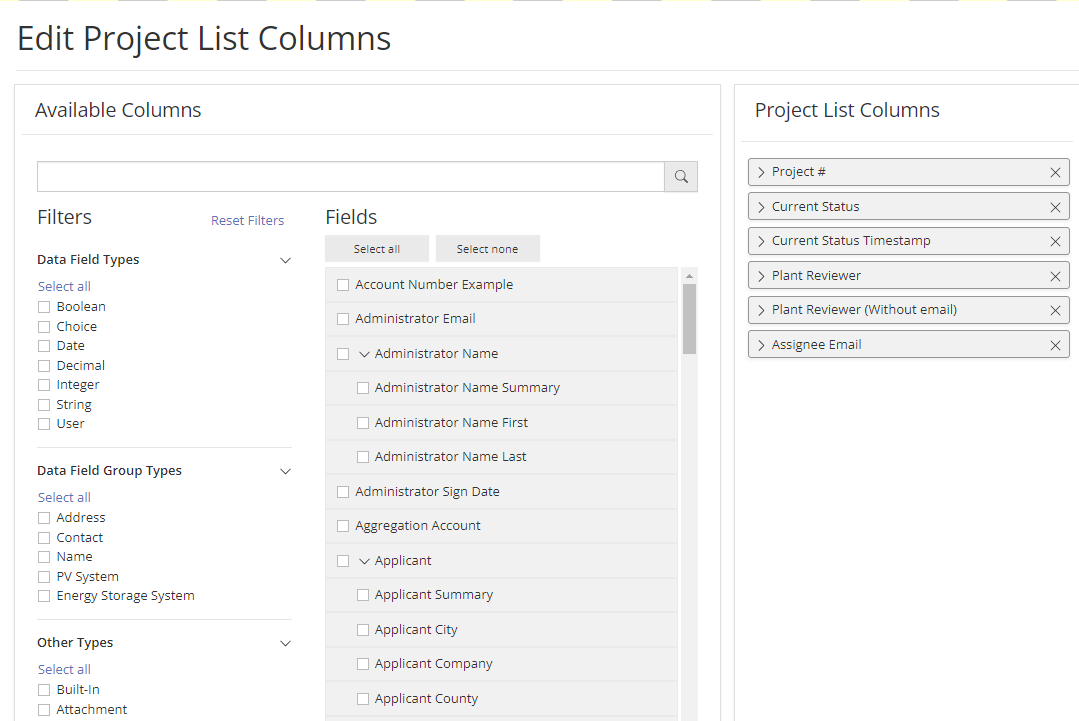
To remove a Project List Column, please select it in the Project List Columns feature and choose “Delete Column” on the right-hand side as shown in Figure 4 below:
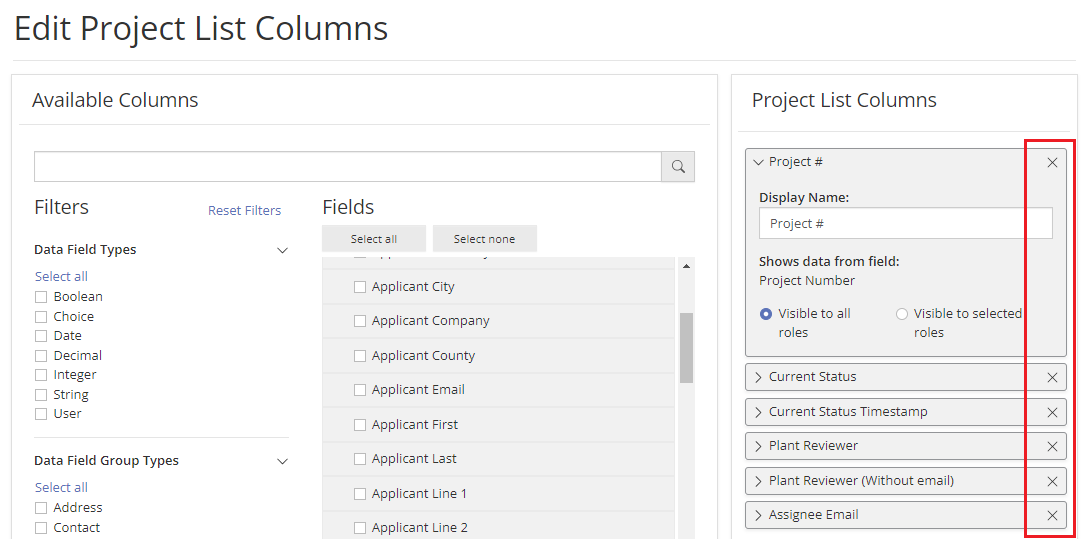
The Project List Columns feature allows you also to designate certain columns to be role specific under the Column Controls tab. This means you can configure a subset of columns only to display to a certain role and turn the Project List Columns section on your HOME screen into a very powerful filter:
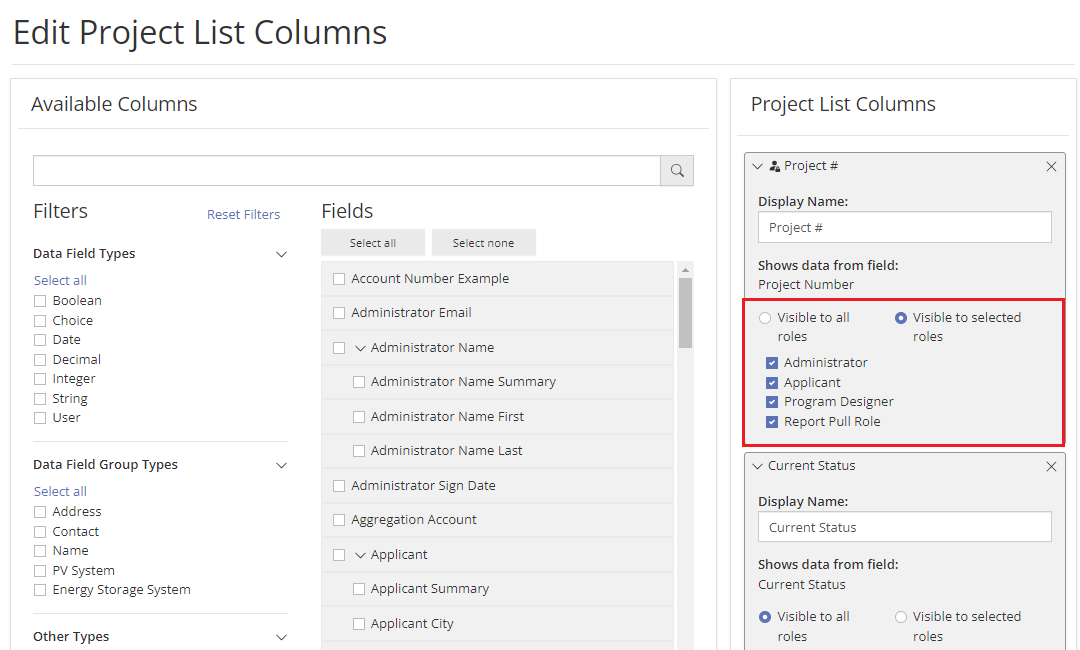
Export option for project owners
Project owners who only have access to specific projects are able to export their list of projects visible in the Project List Columns view for ease of use purposes only. The data emitted to project owners is readily accessible to them also via the View/Edit page for each of their projects, and hence the button Export to CSV allows project owners to conveniently retrieve data from the Project List Columns view accordingly.
Video Guides
Would a video guide help to better explain Project List Columns? Contact us and let us know.
FAQs
Have additional questions? Contact us to nominate your FAQ and help others find answers to your own questions concerning this feature.
Create A Support Ticket
Not finding your answer here? Submit a question to our support team at the PowerClerk Ticket System and leverage the PowerClerk team’s expertise.