PowerClerk Support Center
- Program Design
-
- Automations
- Channels
- Communications
- Connections
- Content Library
- Custom API IDs
- Data Fields
- Deadlines
-
- Questions to ask yourself
- Locating the Deadlines feature
- What are Deadlines
- How to Create a Deadline
- Deadline Automation Action Rules
- Utilizing Project Admin Page for Deadlines
- Communication Templates for Deadlines
- Deadline Set/Satisfy Options
- Program-Wide Deadline Actions
- Reporting on Deadlines
- Deadlines in Project List Columns
- FAQs
- Document Templates
- eSignature Envelopes
-
- Questions to Ask
- Locating the eSignature Feature
- What are eSignature Envelopes?
- eSignature Checklist: The Prerequisites to create a new Envelope
- How to set up Advanced eSignature Envelopes Step-by-Step
- How to add an eSignature Envelope to a form
- eSignature Automation Trigger
- Viewing Completed eSignature Envelopes
- Resending eSignature Notifications
- Canceling eSignatures
- FAQs
- Forms
- Formulas and Calculated Fields
- Front Page
- Incentive Design
- Milestones
- Project List Columns
- Project Summary
- Project Views
- Roles
- Workflow
- Administration
- Tools Menu
- Integration Guides & API
- PowerClerk Video Guides
-
- New User Video Guide
- Setting up Business Days
- Dashboards
- FormSense
- Edit Forms - Tutorial #1
- Calculated Fields
- Build A Formula
- Milestones
- Edit Forms - Tutorial #2
- Project Summary
- Automation with Formulas in Action Rules
- Setting up Roll-up Reports
- Configuring Forms
- Roles and User Administration
- Formulas and Advanced Visibility Rules
- Visualize Workflows
- ArcGIS
- API
- SFTP Automatic Data Import
- Standard Web Adapter Setup
- PowerClerk Program Launch
- PowerClerk User Group Sessions (UGS)
- Learning Management System (LMS)
- Join us for Reflow!
- NEW: PowerClerk Certifications
PowerClerk Responsive View
Seamlessly experience PowerClerk no matter which device you are using.
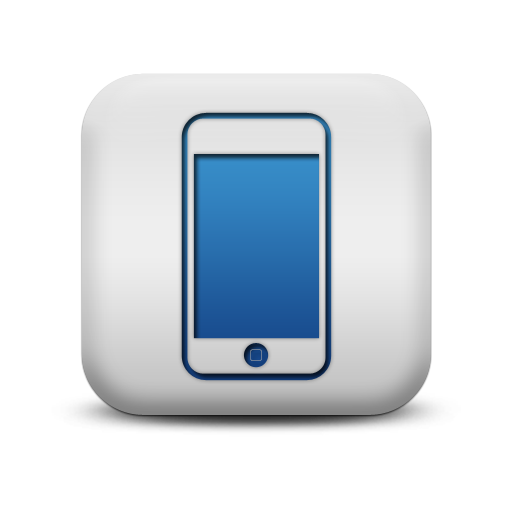
Applicants and non-desk workers that interact with PowerClerk can now access forms and enter data to data fields on tablets and mobile screens. Responsive View supports all features in PowerClerk. The upgraded UI look and feel will be compliant with commonly used mobile devices.
PowerClerk completed a successful roll-out of Responsive View for all applicant-facing functions at the end of March 2020 and the roll-out of Admin View pages at the end of July 2020. The most recent roll-out phase aimed to implement Responsive View for the PowerClerk®’s Project Admin Page. This roll-out updated the PowerClerk user interface (“UI”) for all utility administrators who have access to the Admin Page. The roll-out consisted of three steps:
PowerClerk completed a successful roll-out of Responsive View for all applicant-facing functions at the end of March 2020 and the roll-out of Admin View pages at the end of July 2020. The most recent roll-out phase aimed to implement Responsive View for the PowerClerk®’s Project Admin Page. This roll-out updated the PowerClerk user interface (“UI”) for all utility administrators who have access to the Admin Page. The roll-out consisted of three steps:
- Mid-May 2020 – Responsive Admin View became the default view on all PowerClerk programs in the sandbox. In the live, production environment, users had the opportunity to opt-in to use the responsive Admin View and provide feedback.
- Late-May 2020 – Responsive Admin View became the default view in production with the ability for users to opt out and provide feedback while returning to “Classic View.”
- July 2020 – After the migration period, Classic View is no longer supported.
Please note: Program Design pages will not yet have Responsive View capability, however, the process of updating all pages to meet this functional requirement will eventually enable this user segment to interact with PowerClerk via this expanded device list.